How to Enable Salesforce Translation Workbench
Salesforce Translation Workbench can translate virtually everything from custom picklist values to custom fields into a supported language. Salesforce.com allows users to work in their language of choice with a simple language attribute on the users’ record. The salesforce.com UI is available in Danish, German, English, Spanish, Finnish, French, Italian, Japanese, Korean, Dutch, Portuguese (Brazil), Russian, Swedish, Thai, Chinese (Simplified) and Chinese (Traditional). To translate customizations to our Organisation or to override translations from managed packages, use the Salesforce Translation Workbench. Using Salesforce Workbench Translation customizations are also available for partner and customer portal users. As an administrator we should add translatable languages to our Organisation and optionally assign a user responsible for translating customizations. The admin interface allows you to translate the text for buttons and link labels, custom fields, standard field help, record types, picklist values, web tabs and plus much more.
How to enable or disable Salesforce Translation workbench?
To enable Salesforce Translation workbench follow the steps given below.
- Go to Setup=>Administer=>Translate Workbench.
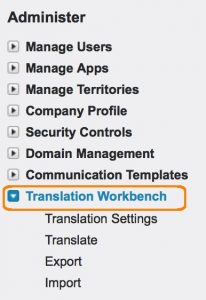
- To enable Salesforce Translation Workbench click on Translate Settings and a new page will be opened now click on Enable button as shown below.
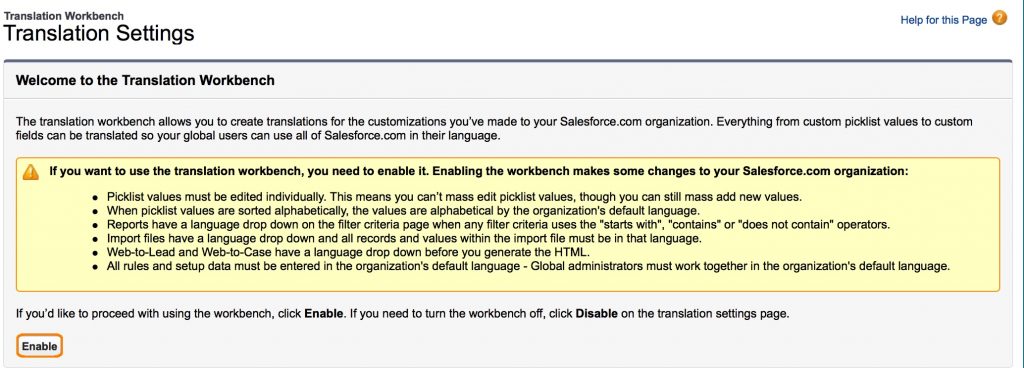
- To disable Salesforce Translation Workbench click on Disable button as shown below.
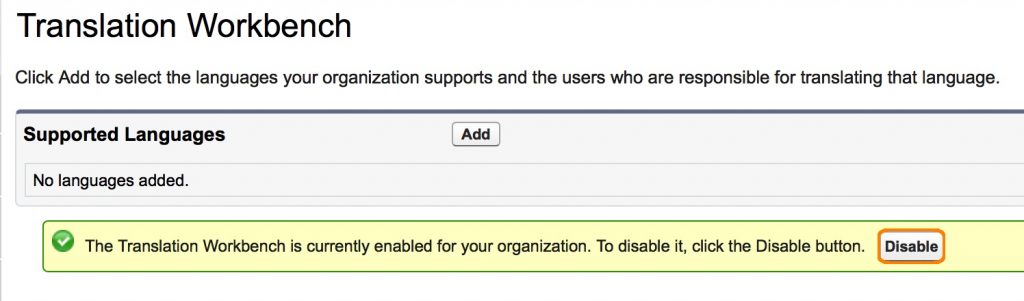
Once enabled, the Translation Workbench imposes some changes to your salesforce.com Org:
- Picklist values must be edited individually and you can no longer mass update picklist values (mass add is still available)
- When sorted alphabetically, picklists are sorted alphabetical by the Org’s default language
- Reports may have a language drop down for certain filter criteria
- Web-to-Lead and Web-to-Case require a language selection before generate the HTML
- Not everything in salesforce.com is translatable. You are currently not able to translate Visualforce tabs, homepage components elements or record type descriptions.
How to add Translated languages or Translators in Salesforce.com?
In Salesforce.com to add new language click on new button to activate or add new translated language. To make the translates language available to all users in salesforce click on activate button. Like wise to add new translator in salesforce select any language from the available list and click on Add button.