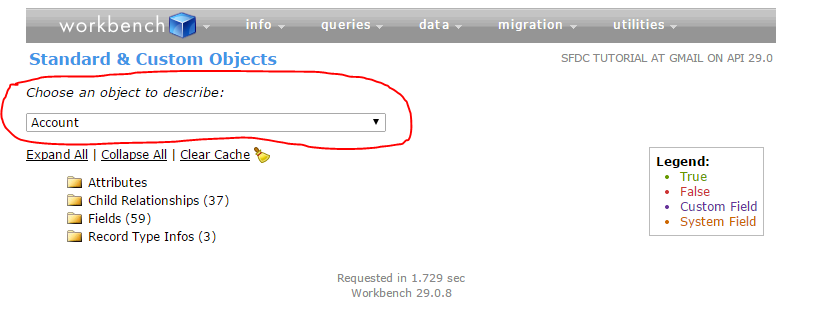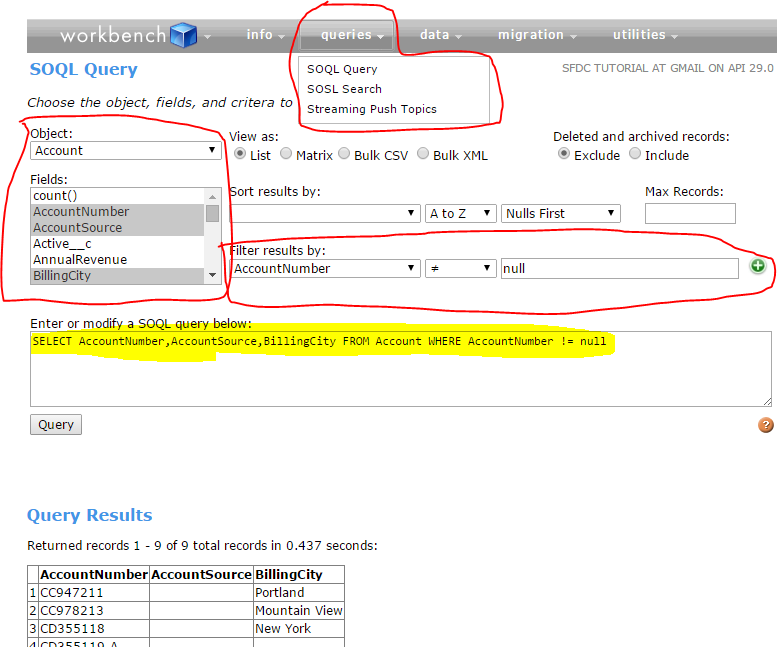How to use Workbench Salesforce?
How can we use workbench salesforce? What we can do by using workbench salesforce?
In this post we will see about below concepts on workbench Salesforce.
1. How can we find information about Sobjects, Components & session information?
2. How to write SOQL & SOSL queries?
3. How to perform DML operation like Insert, Update, Upsert, Delete & Undelete operations?
4. How can we perform Migrations like retrieve & Deploy?
5. Executing Apex, ReST API quires & metadata API process status?
Finding information about Sobjects, Components & Session info
To find this information, login to workbench and go to info tab, you will get 3 options. See the below image for reference.
Click on standard & custom objects to know about Sobjects information.
Select the object you are looking for in Choose an object to describe section. Tou will get the information about object like Attributes, Child relationships, fields..etc..
Click on Metadata types & Components to know about components and click session to know about session information.
Writing SOQL & SOSL in workbench
To execute SOQL or SOSL queries, go to queries tab & click on query type you want to execute and select the object, fields you want to query and also you can filter results by using filter result by section. Query will automatically come based on your selection. If you are expert in SOSL, you can directly write query. See the below screen to understand SOQL query in workbench.
In the same way, we can write SOSL queries also.
By using Data tab, we can perform DML operations like insert, update, upser & delete operation. By using migrations tab, we can retrieve & deploy meta data. By using utilities tab execute apex & REST API queries.