Customising Salesforce Customer Portal Fonts and Colors : Salesforce customer portal is one of the application used for customers in Salesforce.com. Salesforce customer portal can be customised with different colors and fonts.
To increase company branding we have to customise customer portal with different settings and fonts. If we set best font settings and color combinations it will be very helpful for our company brand promotion.
Customising Salesforce Customer Portal Fonts and Colors can be done in “Color Theme”. In this processes we have to select default color theme and then we customise salesforce Customer Portal with Fonts and colors.
Customising Salesforce Customer Portal Fonts and Colors.
- Go to Setup=>Customize=>Customer portal =>Settings.
- Now select customer portal name.
- Now click on Change Portal fonts and Colors as shown below
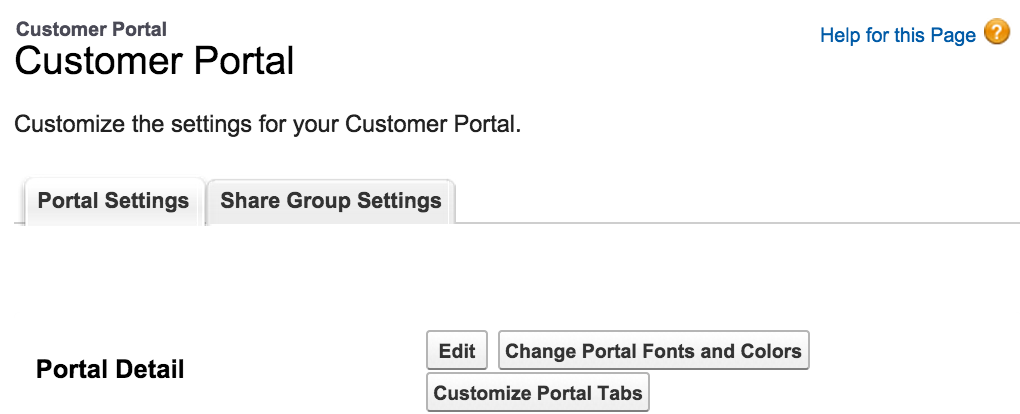
Then a new page will be opened where we have to customize customer portal with fonts and colors.
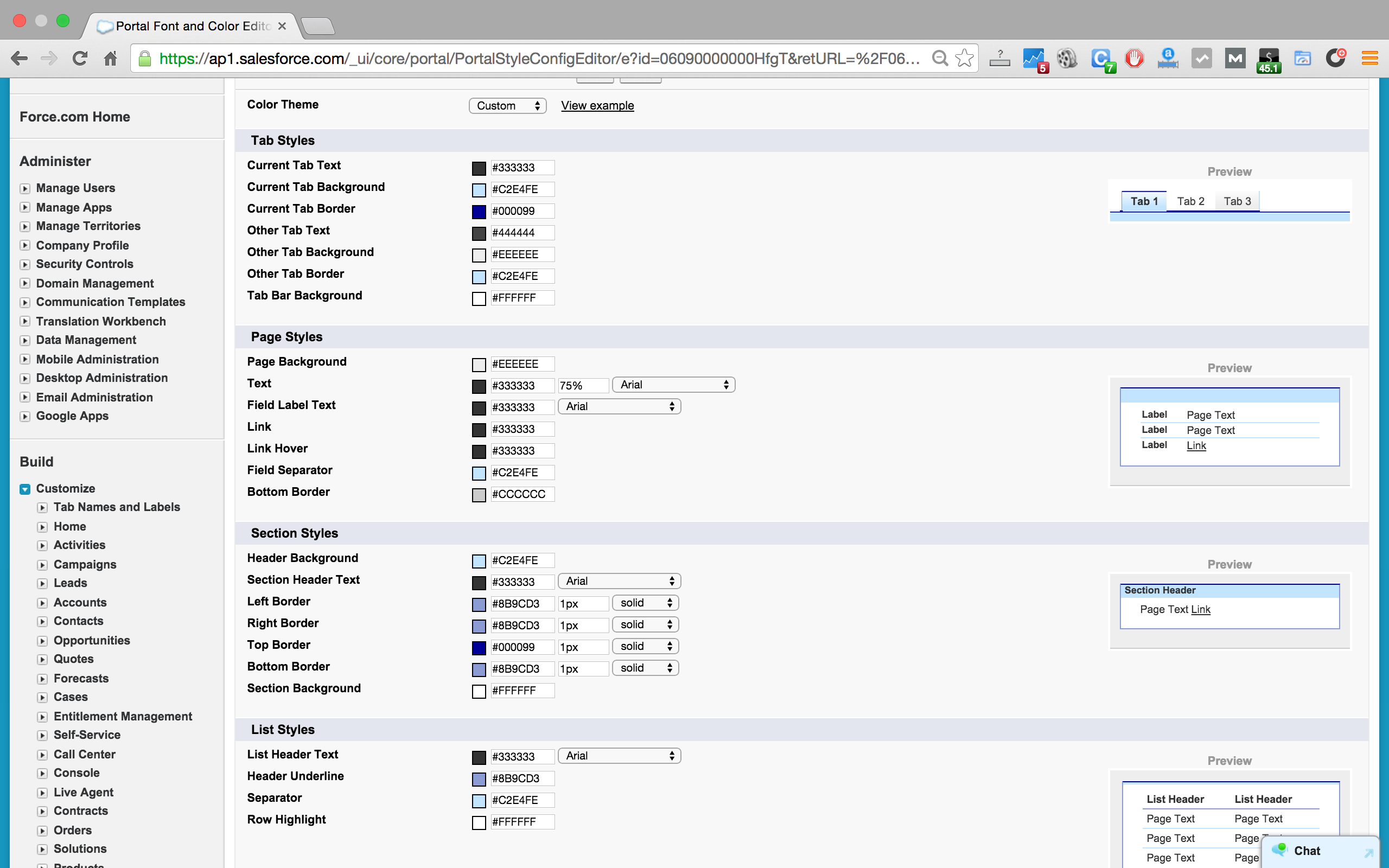
As shown above select the color theme from the drop down list. We have to select custom from the color. Here in customization we have to set color and fonts for the following.
- Tab Styles.
- Page Styles.
- Section Styles.
- Section Styles.
- List Styles.
Tab Styles.
To change colors click on the color band as shown above and select the desired color. We can also enter Hex color code in the box. In Tab Style Section we can make color and fonts in the following areas.
- Current Tab Text.
- Current Tab Background.
- Current Tab Border.
- Other Tab text.
- Other Tab Background.
- Other Tab Border.
- Tab Bar Background.
Page Style.
- Page back Ground.
- Text.
- Field Label Text.
- Link.
- Link Hover.
- Field Separator.
- Bottom Border.
Section Style.
- Header Background.
- Section Header Text.
- Left Border.
- Right Border.
- Top Border.
- Bottom Border.
- Section Border.
List Styles.
- List Header Text.
- Header Underline.
- Separator.
- Row Highlight.
Try different combination as shown above. When we select any colour from the color band then automatically we see changes in the right side of the screen. In color theme we have different option like custom, slate, dark blue, blue, green, white, earthtone.