How to customize Salesforce Customer portal Tabs : In our previous Salesforce Tutorials we have learned about How to enable Salesforce customer portal, How to customize customer portal fonts and colors. Here in this salesforce customer portal tutorial we are going to learn about How to customize Salesforce Customer portal Tabs.
Customizing Salesforce Customer portal Tabs means arranging tabs that to be displayed in salesforce customer portal. We can arrange some list of tabs that to be displayed in salesforce customer portal. They are
- Answers.
- Articles.
- Ideas.
- Home.
- Cases.
- Reports.
- Solutions.
- Web tabs.
- Entitlements.
- Custom Objects.
- Service Contracts.
- Chatter Answers.
- Documents from the Documents tab.
- Salesforce CRM Content Tabs.
- Libraries.
- Content.
- Subscription tabs.
- Accounts.
- Contacts.
How to customize Salesforce Customer portal Tabs.
Follow the steps given below to customize customer portal tabs.
- Go to Setup=>Customize=>Customer Portal=>Settings.
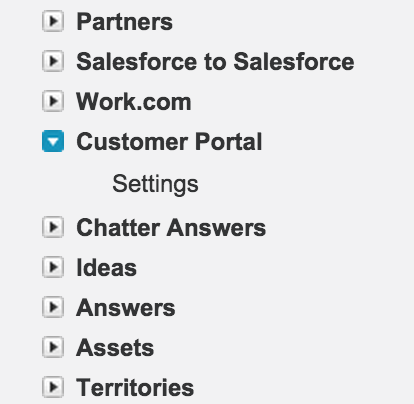
- Select the name of the salesforce customer portal to which you want to customize.
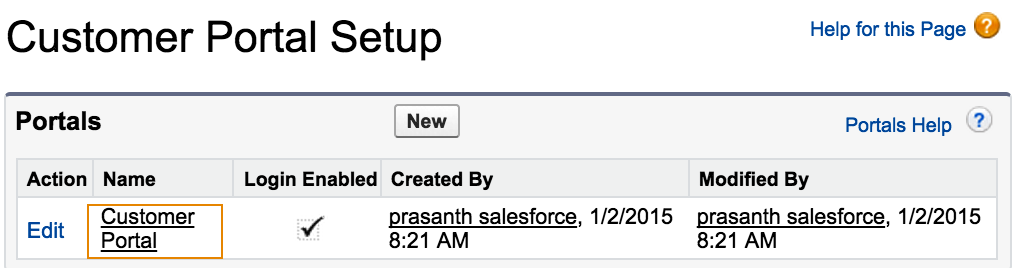
Click on the customer portal name as shown above. Now a new window will be opened as shown below.
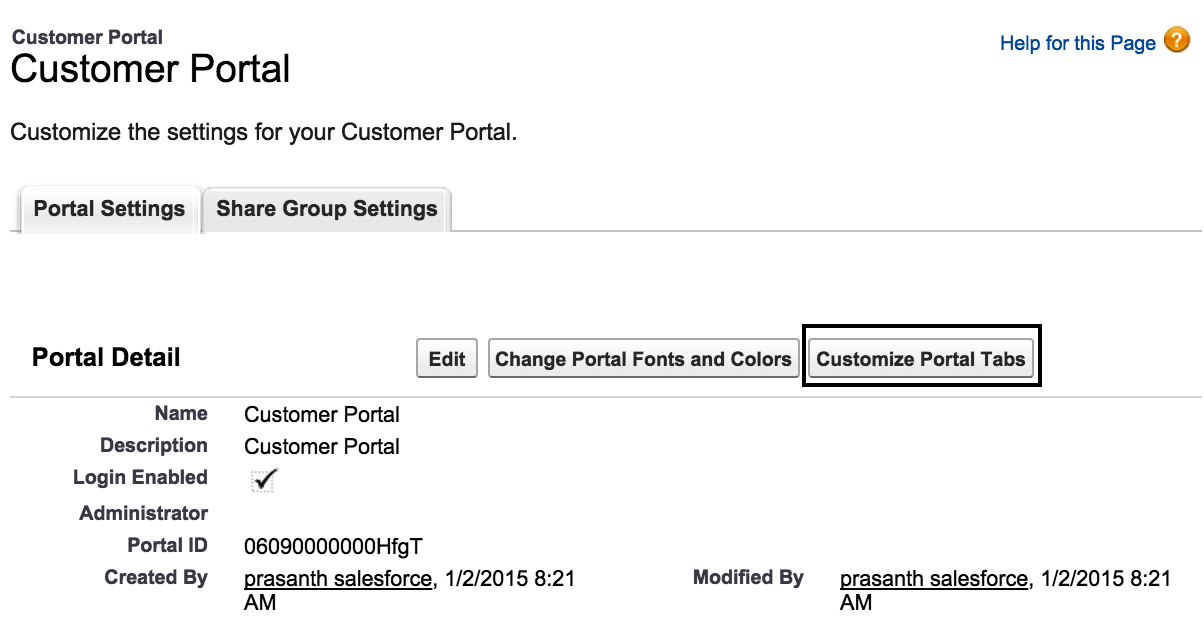
- Click on Customize portal tabs button.
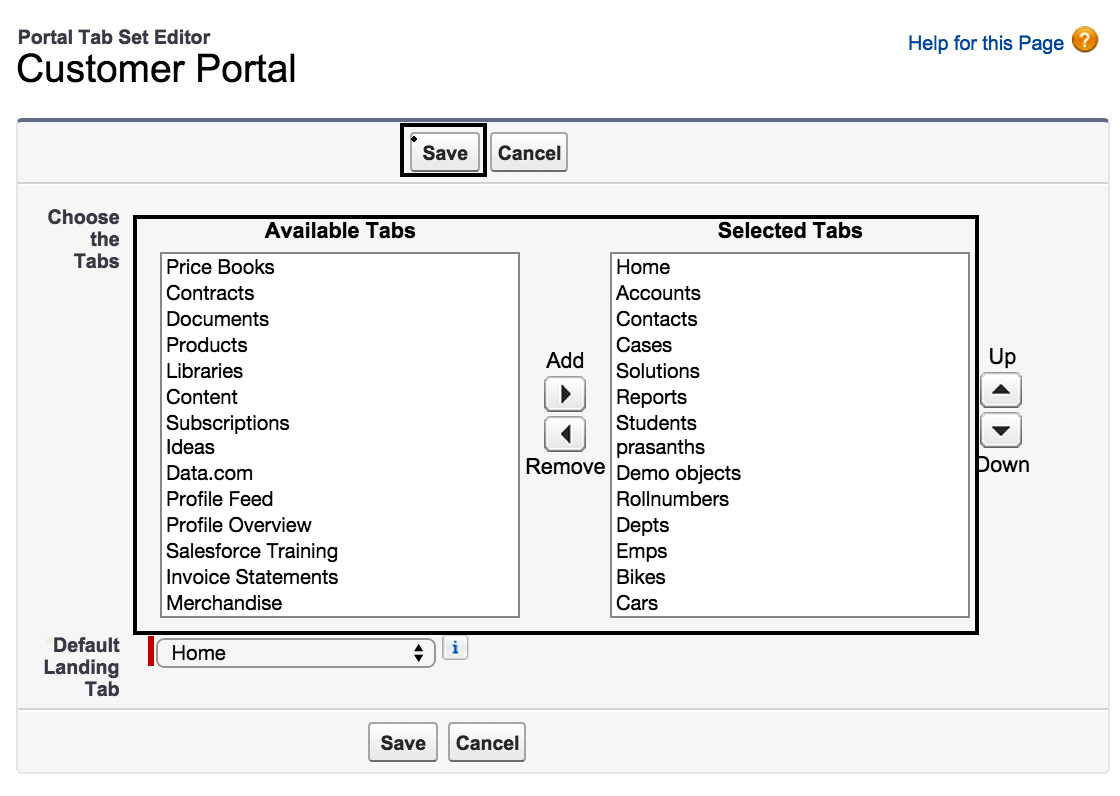
Now we have to choose the tabs from available tabs to selected tabs using add and remove arrows. We can also change the order of the tabs. To change the order of the selected tabs use up and down arrows.Default landing Tab is the tab which displays when users log into our salesforce customer portal.
Successfully we have learned how to customize Salesforce Customer portal Tabs in salesforce.com.