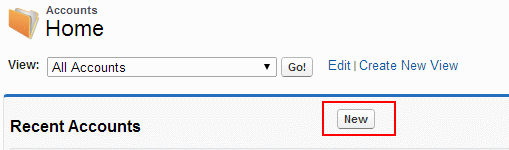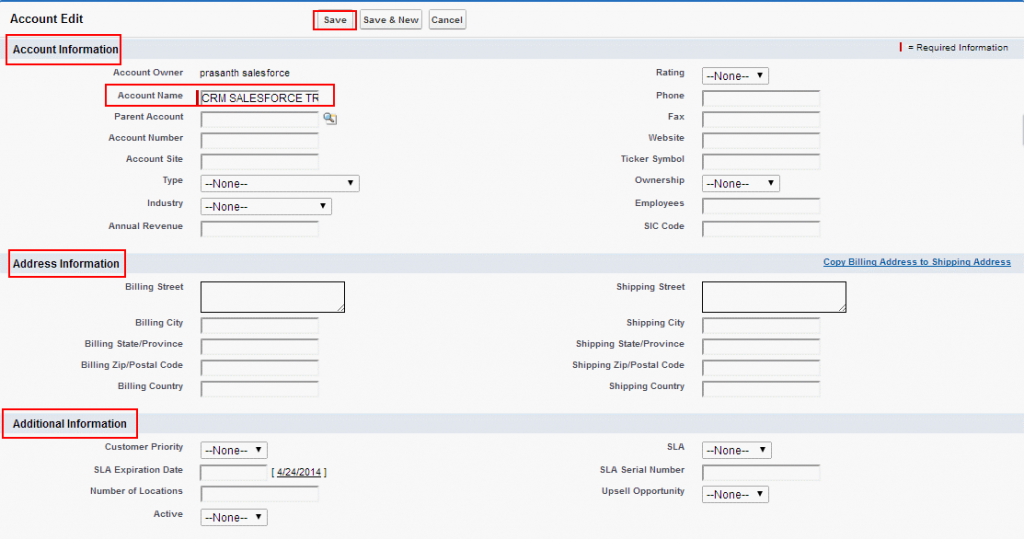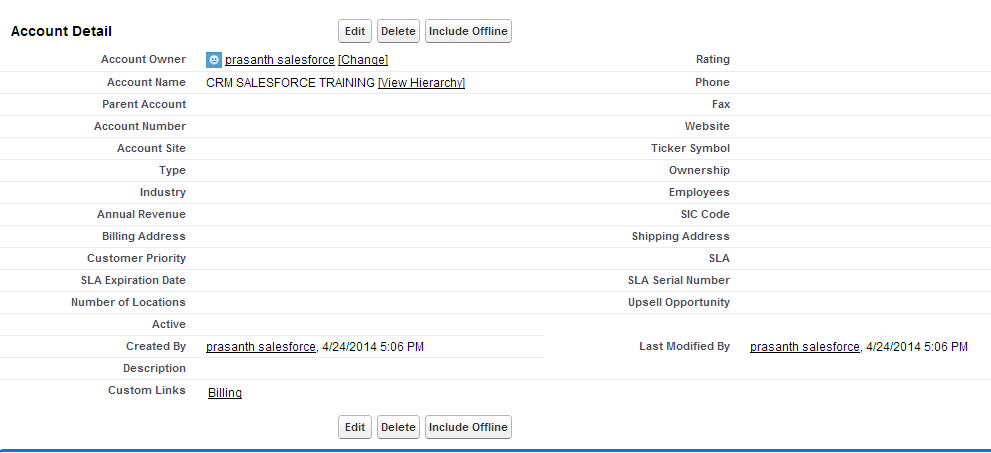Creating a new account in salesforce : In our previous CRM salesforce Training Tutorial we have learned how to create new leads in salesforce and how to convert lead to opportunity. In this salesforce tutorial we are going to create new Account in salesforce.
Accounts in Salesforce are used to track customers. For every customer to a company an account will be created. In that account we have opportunities, tasks, contracts are linked to that account. Accounts are typically business which have field about the organization.
Creating new Account in salesforce can be done in two ways.
- Creating new account by clicking Account Tab.
- Importing Accounts and contacts from spreadsheets by selecting import my accounts and contacts.
Creating new account in salesforce.
To create new account go to Accounts Tab.
Click on Accounts Tab and select New as shown below.
After selecting new we are taken to new page where we are required to enter Account information, address information and Additional Information to create new account. Account name is important and required field it must be entered.
Click Save to save all setting and the detailed view of contact is displayed as shown below.
To merge duplicate accounts in salesforce go to Accounts tab and select Merge Accounts button and enter all the details like duplicate account name, master account. We can merge only 3 records at a time.