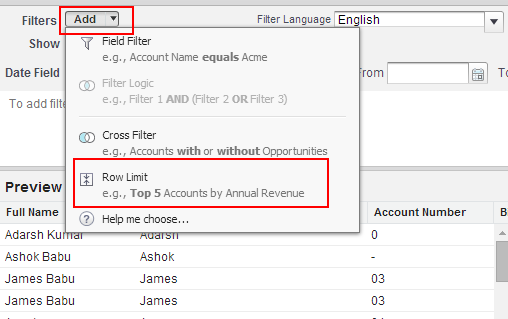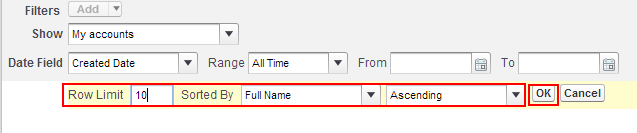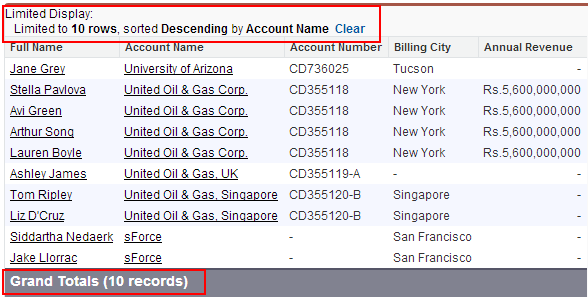Filtering Report Data to Limit Add Rows
In our previous Salesforce Tutorial we have learned about how to Schedule reports for future run in Salesforce.com . In this Salesforce Training Tutorial we are going to learn about Filtering report data to limit add rows in salesforce.com
When reports are generated in salesforce.com there is situation like to limit reports rows to a certain number of rows there we go for filtering Report Data . In this Salesforce tutorial we are creating row limit on tabular type reports to limit report results to certain number of records like 10, 20 or to custom number.
After filtering Report Data, if the report format is changed from tabular to any other format settings to limit reports are lost. This filtered reported data is used for dashboards, tables and for chart components.
Filtering Report Data to Limit Add Rows
Go to Reports Tab.
Now select any report that you want to filter.
Select Customize button.
The report must be in tabular format to add row limit. Select Row limit as shown above.
Enter Row limit value and selected the order sorted by and Click on OK button.
From above screenshot we have limited report data to 10 rows and the order to sort data by descending order.
Filtering Report Data to Limit Add Rows is successful. In our next salesforce tutorial we are going to learn about Setting reminder on activities, events and upcoming tasks in salesforce.com