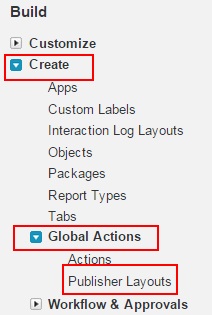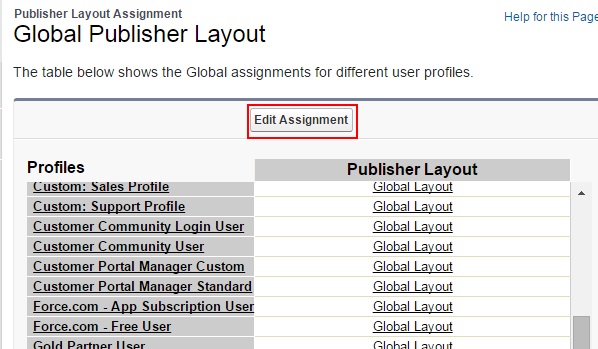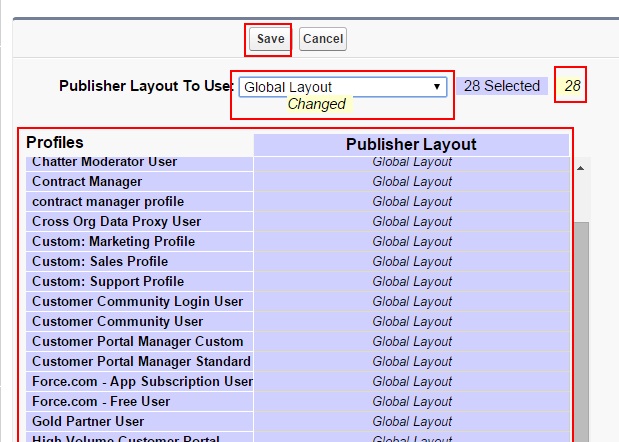In our previous Salesforce Tutorial we have learned about how to add Salesforce Chatter Publisher thanks button. In this Salesforce Training Tutorial we are going to learn about assigning Publisher page layout to a profile in Salesforce.com and we learn about why we have to assign publisher page layout to a profile.
why we have to assign publisher layout to a profile.
In Salesforce.com, publisher layouts are used to customize different publisher action in Salesforce. Through publisher action we can create records, adding chatter feeds, tracking chatter feed history and many more.
How to Assign Publisher Layout to a Profile in Salesforce ?
To Assign publisher layout to a profile users and coworkers directly for the user follow the steps given below.
- Go to setup=>Build=>Create=>Global Actions=>Publisher Layouts.
Click on Publisher page layouts as shown above.
- Now we are taken to new page where we have edit Assignment.
- Click on Edit Assignment.
When we click on Edit Assignment button then we are able to assign publisher page layout to a profile in Salesforce.
- Click on Publisher layout to use drop down button and select Global Layout as shown above.
- Now select user profile to add .
- Use CTRL+Click to ad multiple profile to add.
When adding profile to publisher layout we can observe the number of profile that are added to publisher layout. And Finally click on Save button to Sav