Building Public Websites using force.com allows you to extend your Salesforce.com applications and data by creating public websites and applications that run natively on the platform. Since your sites are hosted on the Force.com servers, there are none of those pesky data integration issues allowing you focus on creating highly interactive, scalable websites. Force.com Sites are built using Visualforce and Apex, and thus can leverage the data, content and logic that resides in your Org. You can set up your site to be wide-open to the public or require a username and password to access it (via Customer or Partner Portals). Force.com takes care of your site’s infrastructure headaches freeing you up to concentrate on building applications such as:
Building Public Websites using Force.com
Corporate website
Create a public-facing website using standard web elements such as CSS, Flash and JavaScript frameworks (e.g., j Query, YUI)
Employee intranet
Set up a company intranet that uses single sign-on, restricts access by IP address and/or time of day
Collect new ideas
host a public community forum for sharing and voting on Salesforce Ideas regarding your company’s products and services
Micro sites
create micro sites to collect feedback or allow people to sign up for webinars or marketing information
Expose product information
publish your company’s product catalog on a subdomain of your existing website with detailed descriptions, current pricing and product images all pulled seamlessly and in real-time from your Org.
How to setup New Force.com Site
Setting up a new Force.com Site is relatively easy. Start by clicking Setup -> User Interface -> Sites and Domains -> Sites.
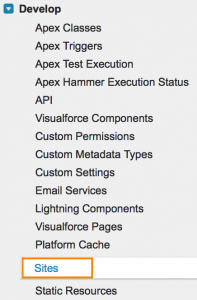
- Choose an available Force.com domain name, enter the name of your site, pick a site administrator and the platform spins up a new site for you in a matter of seconds.
- You can then create page templates to give your site a consistent look and feel that matches your corporate branding.
- Your site template provides the page layout and style sheet for your site and overrides formatting inherited from any associated portal that you may use.
You can then start adding standard or Visualforce pages by associating them with your site. Apex controllers and classes provide the logic for your site.
Configuring permissions for your site looks relatively familiar1. Visitors to your site use a Guest user license and a Sites-specific profile. You configure the permission for this Sites- specific profile like you would any other profile in Salesforce.com. You can configure tab and record type access, page layout assignments, field-level security for standard and custom objects and object permissions (read, create, edit and delete) for each site’s users. It is important to note that salesforce.com does impose some additional access restrictions for Sites visitors. For instance, while visitors can read, create, edit and delete custom objects they can only read and create standard objects. Some objects such as products and price books only offer read access. Be sure to check the documentation before designing your Force.com Site.
You can monitor Sites users by adding them to the Debug log. However, for public websites this only provides a generic view of their actions. You can also preview a site as an administrator and view debug info by adding some tags to the Visualforce footers.