Salesforce Inspector is a great Chrome extension that simplifies data inspection in Salesforce. Admins, developers, and consultants can leverage it to meet various user needs, especially when dealing with large datasets. The native Salesforce report functionalities can be time-consuming for large datasets, but Salesforce Inspector makes this process faster and more efficient. Whether you’re new to Salesforce or an experienced user, this tool can help improve the way you work and the amount of information you can extract from your data.
This article will cover the basics of Salesforce Inspector, how to set it up, and how its features can save you hours on day-to-day Salesforce tasks.
What is Salesforce Inspector?
Salesforce Inspector is a tool developed by Capstorm that provides Salesforce users with more control over their data. It expands upon the standard Salesforce interface, offering features such as:
- View and Export Data: Quickly view and export Salesforce records in the UI.
- Edit Metadata and Records: Modify field values and metadata without navigating through multiple steps.
- Perform SOQL Queries: Directly query Salesforce data using SOQL (Salesforce Object Query Language).
- View Field Metadata: Instantly view metadata, field details, and values for any Salesforce object.
Salesforce Inspector is particularly useful for Salesforce administrators and developers who need quick access to Salesforce data and metadata.
Why Use Salesforce Inspector?
Salesforce Inspector is a time-saving tool that provides easy access to data and metadata that would otherwise require multiple steps within the Salesforce interface. Key benefits include:
- Efficiency: Optimize tasks such as data export, record imports, and SOQL queries.
- Transparency: View field-level data and metadata in real-time.
- Adaptability: Easily manipulate large datasets and efficiently process data.
Installing Salesforce Inspector
- Open Google Chrome and navigate to the Chrome Web Store.
- Search for Salesforce Inspector in the Chrome Web Store.
- Click on the extension and select Add to Chrome.
- After installation, you’ll see a small icon (magnifying glass) in your Chrome toolbar. Click it to start using Salesforce Inspector in your Salesforce org.
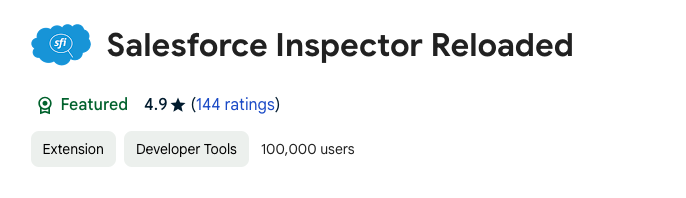
Salesforce Inspector Features
1. Data Export
Salesforce Inspector allows you to quickly export data from Salesforce:
- Select the Salesforce Inspector icon from the Chrome toolbar.
- Choose Export Data from the dropdown menu.
- Run a SOQL query to retrieve the desired records.
- Export the results as a CSV file or copy them to your clipboard.
This feature enables users to extract data without building custom reports.
2. Data Import
Salesforce Inspector simplifies the data import process:
- Select Data Import from the Salesforce Inspector menu.
- Upload a CSV file and map Salesforce fields to the columns in your CSV.
- Click Run to import the data into Salesforce.
This feature is ideal for bulk uploading records like leads, contacts, or opportunities.
3. View and Edit Metadata
Salesforce Inspector enables you to view and edit metadata directly from the UI:
- Go to the record you want to inspect.
- Select Show All Data from Salesforce Inspector.
- View a list of field names, values, and metadata.
- Edit any field value directly from this interface.
4. Running SOQL Queries
Run SOQL queries easily with Salesforce Inspector:
- Open Salesforce Inspector and select SOQL Query.
- Enter a valid SOQL query.
SELECT Name, Email FROM Contact WHERE CreatedDate > LAST_N_DAYS:30
- Click Run to execute the query and view the results in a grid format.
5. Field Data and Metadata Discovery
Salesforce Inspector allows you to inspect and update field data and metadata:
- Go to any record in Salesforce.
- Select Show All Data from Salesforce Inspector.
- View the list of fields and their details, including API names and data types.
- Edit and save field values directly from this interface.
Practical Use Cases
For Salesforce Administrators
- Bulk Data Export: Run SOQL queries to export large datasets in CSV format without custom reports.
- Importing Data: Quickly import large data sets like leads or opportunities into Salesforce.
- Metadata Management: Easily view and manage field-level metadata for better organization and troubleshooting.
For Salesforce Developers
- Fast SOQL Queries: Use Salesforce Inspector to test and debug SOQL queries during development.
- Editing Record Data: Modify record data directly from the “Show All Data” feature for quick testing.
Getting Started with Salesforce Inspector
Here’s how you can begin using Salesforce Inspector:
- Install the Extension: Add Salesforce Inspector to Chrome.
- Log in: Sign in to your Salesforce instance.
- Explore: Click on the Salesforce Inspector icon to start exploring its features (e.g., data export, metadata view, SOQL queries).
Salesforce Inspector — Best Practices
- Start Small: If you’re new to the tool, begin by exporting or importing smaller datasets.
- Backup Your Data: Always back up data before making bulk edits or imports.
- Use Proper SOQL Syntax: When running SOQL queries, ensure proper syntax and limit the number of returned rows for performance efficiency.
- Test in Sandbox: Experiment with Salesforce Inspector in a sandbox environment before applying changes to production.
Conclusion
Salesforce Inspector is an invaluable tool for anyone working with Salesforce as an admin or developer. With its user-friendly interface, quick access to data, and ability to modify metadata, Salesforce Inspector enhances productivity and improves the quality of work. Whether you are handling records, running queries, or managing metadata, Salesforce Inspector allows you to focus on delivering value while speeding up your workflow.