Salesforce Winter ’25 Flow Orchestration Updates introduces several enhancements to Flow Orchestration, aimed at improving usability and providing more control over automation processes. This summary highlights the key updates, including new ways to view and manage orchestrations, step management within stages, customization of components, and additional fields for better insights.
What is Flow Orchestrator?
Flow Orchestrator in Salesforce is a tool designed to streamline complex, multi-step business processes by automating workflows across multiple teams and systems. It enables users to organize and manage a sequence of flows, known as “stages,” that execute based on defined criteria and dependencies. This helps businesses automate intricate processes like approvals, case escalations, or cross-departmental handoffs.
With Flow Orchestrator, users can monitor progress, handle exceptions, and manage task assignments, all within a centralized interface. The tool improves efficiency and consistency, reduces manual errors, and ensures that critical processes are completed on time and according to business rules.
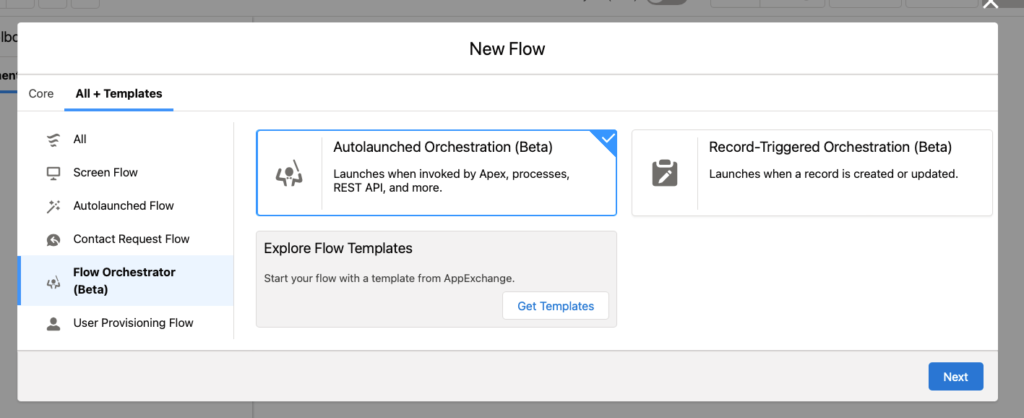
View Orchestration Details in the Automation Lightning App
You can now access and manage all your orchestrations directly from the Orchestrations tab within the Automation Lightning app. This centralized location simplifies the process of monitoring and controlling your automation flows.
Key Features:
- Unified Orchestration Management: View all orchestrations in one place without navigating through Setup.
- Runs Tab: Select the Runs tab to see all associated orchestration runs.
- Detailed Run Insights: Click on an orchestration run to view its stages, steps, and log items.
- Manage Runs: Easily handle in-progress, suspended, or failed runs directly from the app.
Previously, orchestrations were managed through Setup, but this update streamlines access and improves efficiency.
Manage Steps in an Orchestration Stage
Enhancements have been made to how you can manage steps within an orchestration stage, offering more flexibility and ease of use.
Key Features:
- Copy and Paste Steps: Reuse steps by copying them and pasting into the same or different stages within the orchestration.
- Rearrange Steps: Drag and drop steps within a stage to change their order of appearance. (Note: This does not affect the execution order of the steps.)
- Quick View Descriptions: Hover over the description icon of a step to see its details without opening the Properties panel.
These improvements make it simpler to build and modify orchestrations, enhancing productivity and reducing the time spent on configuration.
Customize the Flow Orchestration Work Guide Component
You now have more control over how the Flow Orchestration Work Guide component appears to users assigned with work items.
Customization Options:
- Component Title: Set a custom title for the component to better reflect its purpose.
- Default Sort Order: Define the default sorting of orchestration work items for better organization.
- Visibility Settings:
- Show or hide the orchestration run name.
- Display or conceal the orchestration stage name.
- Control the visibility of the orchestration step name.
- Conditional Display: Option to hide the component for users who have no assigned work items.
- Per-Page Configuration: Configure the component differently on each record page it is added to without affecting its appearance in the Lightning App Builder.
These options allow for a tailored user experience, ensuring that users see only the information relevant to them.
Add New Fields in Orchestration Run List Views
To provide more detailed insights into your orchestration runs, three new fields have been added to the Orchestration Run list views.
New Fields:
- Current Stage:
- Displays the API name of the stage that was active when the orchestration paused or failed due to a step action.
- If the orchestration status isn’t Paused or Error, this field remains empty.
- Duration:
- Shows how long the orchestration has been running.
- The duration continues to increase until the orchestration completes or ends with an error.
- Triggering Record:
- Indicates the specific record that initiated the orchestration.
These additional fields enhance monitoring capabilities, allowing for better analysis and troubleshooting of orchestration runs.
How to Access and Enable These Features
To take advantage of these new updates, follow these steps:
Enable the Automation Lightning App:
- Navigate to Setup in Salesforce.
- Go to Process Automation Settings.
- Select Enable the Automation Lightning App.
Assign Permissions:
- For Viewing Orchestrations:
- Assign the View Orchestration in Automation App user permission.
- Alternatively, assign the Orchestration Process Manager permission set.
- For Managing Orchestration Runs:
- Assign either Manage Orchestration Runs or Manage Orchestration Runs and Work Items user permissions.
- Ensure the View Orchestration in Automation App permission is also assigned.
Proper permission settings ensure that users have the appropriate access to view or manage orchestrations as needed.
Summary Table of Key Updates
| Feature | Description |
|---|---|
| Automation Lightning App Enhancements | Centralized orchestration management in one app. |
| Step Management Improvements | Copy, paste, and rearrange steps within stages. |
| Work Guide Component Customization | Personalize component appearance and behavior. |
| New List View Fields | Added Current Stage, Duration, Triggering Record. |
| Permission Updates | New permissions for viewing and managing runs. |
By leveraging these updates in the Salesforce Winter ’25 release, you can enhance your automation processes, improve user experiences, and gain better insights into your orchestration workflows.
Important Points to Remember
- Automation Lightning App:
- New Orchestrations tab to view and manage all orchestrations.
- Runs tab to access orchestration runs.
- View stages, steps, and logs of each run.
- Manage in-progress, suspended, or failed runs.
- Manage Steps in Orchestration Stages:
- Copy and paste steps within or between stages.
- Drag steps to rearrange their display order (execution order remains the same).
- Hover over the description icon to view step details quickly.
- Customize Work Guide Component:
- Set custom titles and default sort orders.
- Control visibility of run names, stage names, and step names.
- Hide the component for users without assigned work items.
- Configure component differently on each record page.
- New Fields in Orchestration Run List Views:
- Current Stage: Shows the stage active during a pause or error.
- Duration: Displays how long an orchestration has been running.
- Triggering Record: Identifies the record that initiated the orchestration.
- Access and Permissions:
- Enable the Automation Lightning app in Process Automation Settings.
- Assign appropriate permissions for viewing or managing orchestrations.
These enhancements aim to streamline your workflow orchestration, making automation more accessible and customizable to fit your organization’s needs.