The Service Setup Assistant in Salesforce is a tool designed to simplify the onboarding process for Service Cloud. It provides step-by-step guidance to help administrators configure a ready-to-use Service Cloud application that can be further customized to meet organizational needs. Below, we’ll explore how this tool works, its benefits, and how to use it effectively.
What is the Service Setup Assistant?
The Service Setup Assistant is a feature in Salesforce designed to:
- Automate Initial Setup: Quickly set up a basic Service Cloud application.
- Provide Guidance: Assist new users or administrators unfamiliar with Service Cloud setup.
- Add Sample Data: Optionally populate the app with sample data for testing and training purposes.
This tool is especially helpful for teams that want to start serving customers with minimal setup time.
Key Features of Service Setup Assistant
| Feature | Description |
|---|---|
| Ready-to-Use Setup | Creates a functional Service Cloud app with minimal input from the user. |
| Sample Service Data | Adds dummy data to help users test and understand Service Cloud features. |
| Customization Options | Provides a foundation for further customization to align with specific business needs. |
| Non-Destructive Setup | Ensures existing configurations are not overwritten or modified. |
| Time-Saving | Reduces the time and expertise required to get started with Service Cloud. |
Step-by-Step Guide to Using the Service Setup Assistant
1. Accessing the Setup Assistant
- Log in to your Salesforce instance.
- Navigate to Setup by clicking on the gear icon in the top-right corner.
- Search for Service Setup Assistant in the Quick Find box and select it.
2. Turning On the Assistant
- You will see a toggle to activate the Service Setup Assistant. It might look something like this:
- “Turn on Service Setup Assistant”
- Click the toggle to turn it On.
- Choose whether to include sample service data by selecting the checkbox:
- Checked: Adds test data for agents and customers.
- Unchecked: Leaves the Service Cloud empty for manual data entry.
- Confirm the action. The setup may take a few minutes.
3. What Happens After Activation?
- Core Configuration: The tool creates default objects, tabs, and page layouts for Service Cloud.
- Setup Guidance: Provides hints and tips for further configuration.
- Non-Intrusive Setup: Any pre-existing configurations in your Salesforce org will remain untouched.
Why Use the Service Setup Assistant?
| Scenario | Benefits |
|---|---|
| New to Service Cloud | Reduces complexity and guides you through initial setup. |
| Limited Admin Resources | Saves time and effort with pre-configured settings. |
| Training Environment Needed | Quickly generates a sandbox environment with sample data for training sessions. |
| Testing Features | Enables testing of Service Cloud functionality with dummy data. |
Customizing the Service Cloud After Setup
Once the assistant completes its setup, you can further enhance the application by:
- Creating Custom Fields: Add fields to capture business-specific information.
- Customizing Page Layouts: Tailor agent interfaces for better usability.
- Setting Up Automations: Use Salesforce flows or process builders to automate workflows.
- Integrating Tools: Connect other Salesforce products like Sales Cloud or third-party applications.
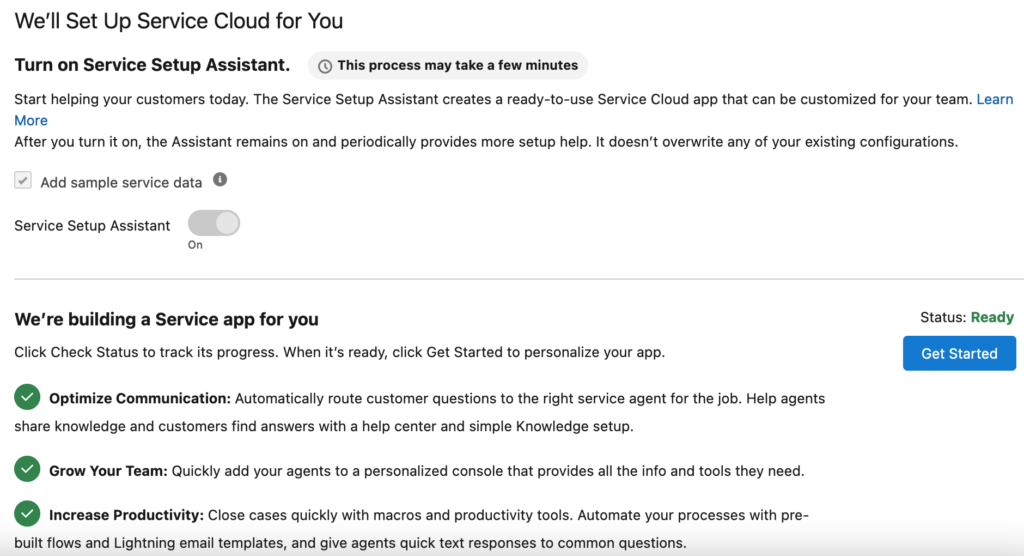
Service Setup Assistant in Salesforce.
The Service Setup Assistant not only simplifies the onboarding process but also provides additional tools and apps once the setup is complete. These apps and configurations are designed to optimize communication, improve team efficiency, and increase productivity. In this section, we’ll cover what happens after the assistant finishes setting up your Service Cloud.
What Happens After Activation?
Once the Service Setup Assistant completes its setup process, Salesforce provides a set of pre-configured apps and tools to help you get started. These apps include:
1. Service App
This is a personalized Service Cloud application designed for your team. You can track its progress during setup and personalize it once the setup is complete.
- Progress Tracking:
- While the app is being built, the Check Status button allows you to monitor its progress.
- Once the app is ready, click Get Started to begin personalizing it.
2. Pre-Configured Features Provided
| Feature | Description | Status |
|---|---|---|
| Optimize Communication | – Automatically routes customer questions to the right agents. | Complete |
| – Includes a help center and simple Knowledge Base setup for customers to find answers. | ||
| Grow Your Team | – Provides a personalized console for agents with tools and information tailored to their needs. | Complete |
| Increase Productivity | – Enables faster case resolution with macros, pre-built flows, and email templates. | Complete |
| – Adds quick text responses for frequently asked customer questions. |
Exploring Each Pre-Configured Feature
1. Optimize Communication
This feature focuses on enhancing communication between your customers and agents by:
- Routing Cases Automatically: Questions from customers are assigned to the most suitable agent based on rules.
- Knowledge Base: A centralized resource that allows agents to share and manage knowledge effectively. Customers can also access answers through a self-help portal.
- Help Center Setup: A basic help center is created, allowing customers to find answers to common questions independently.
Actions to Take:
- Configure additional routing rules to align with your business needs.
- Review and enhance the Knowledge Base to ensure it contains the most relevant and up-to-date information.
2. Grow Your Team
This feature enables a personalized agent console, offering:
- Consolidated Interface: All relevant information, including customer details, cases, and tools, is presented in one interface.
- User Management: Easily add agents to the console and assign roles or permissions.
- Customization Options: Tailor the console layout to better suit your agents’ workflows.
Actions to Take:
- Add more agents by navigating to Setup → Users → Add Users.
- Train your agents on how to use the console effectively for maximum efficiency.
3. Increase Productivity
Productivity-enhancing tools are pre-configured to help agents close cases quickly:
- Macros: Automate repetitive tasks, such as updating case statuses or sending follow-up emails.
- Lightning Email Templates: Pre-built templates ensure consistent and professional communication with customers.
- Pre-Built Flows: Automate routine processes like case escalation or customer feedback collection.
- Quick Text Responses: Provide agents with ready-to-use responses for common customer questions.
Actions to Take:
- Review and edit macros to align with your specific business workflows.
- Customize email templates to reflect your organization’s branding and tone.
- Add more quick text responses based on frequently asked questions.
How to Personalize Your Service App
Once the setup is complete and your Service app is ready, you can personalize it to meet your specific requirements. Here’s how:
1. Customize the App
- Navigate to App Manager in Setup.
- Locate your new Service app and click Edit.
- Modify the app’s branding, including its name, logo, and colors.
2. Adjust Page Layouts
- Go to Object Manager and select objects such as Cases or Contacts.
- Edit the page layouts to add/remove fields or change the field order.
3. Add Additional Features
- Integrate external tools like chatbots or Salesforce Sales Cloud for a seamless experience.
- Configure dashboards and reports to monitor agent performance and case resolution metrics.
Next Steps for Mastery
| Step | Description |
|---|---|
| Trailhead Training | Complete relevant Salesforce Trailhead modules like Service Cloud Basics or Lightning Productivity. |
| Review Reports & Dashboards | Use pre-built dashboards to track key performance indicators (KPIs) like case resolution time. |
| Expand Automation | Implement advanced automation with Salesforce Flow or Process Builder. |
| Customer Feedback Collection | Use customer surveys to gather feedback and improve service. |
Conclusion
The Service Setup Assistant provides a fast, efficient way to configure and deploy Salesforce Service Cloud, empowering your team with tools to optimize communication, grow efficiently, and boost productivity. By utilizing the pre-configured apps and personalizing the Service Cloud to your needs, you can transform your customer service operations and enhance customer satisfaction.