Case Teams in Salesforce Service Cloud enable multiple users to collaborate on a case, each with a specific role and access level. This facilitates teamwork and ensures that all necessary expertise is applied to resolve customer issues effectively.
Features of Case Teams in Salesforce
| Feature | Description |
|---|---|
| Team Roles | Define roles such as Support Agent, Escalation Manager, etc. |
| Access Levels | Specify access rights like Read Only or Read/Write for team members. |
| Collaboration | Team members can view and update cases according to their assigned access level. |
Setting Up Case Team Roles
Before adding team members to cases, you need to define the roles they can have. This ensures clarity in responsibilities and streamlines the case resolution process.
Steps to Create Case Team Roles
- Navigate to Case Team Roles:
- Go to Setup by clicking the Gear icon and selecting Setup.
- In the Quick Find box, type Case Team Roles.
- Select Case Team Roles under Feature Settings > Service > Support Settings.
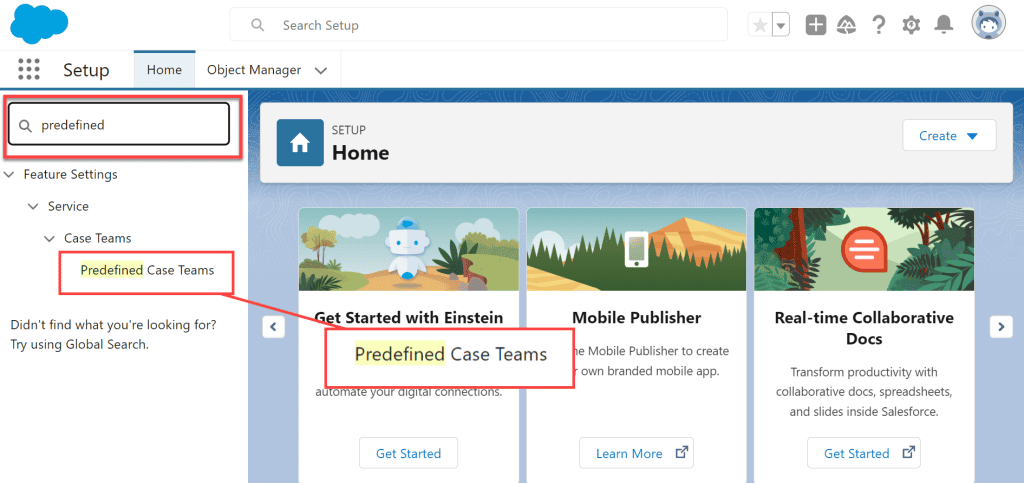
- Create New Roles:
- Click New.
- Role Name: Enter a name for the role (e.g., Support Agent).
- Case Access: Choose the access level (Read/Write or Read Only).
- Visible in Customer Portal: Check this box if you want the role to be visible in the customer portal (now known as Experience Cloud).
- Click Save.
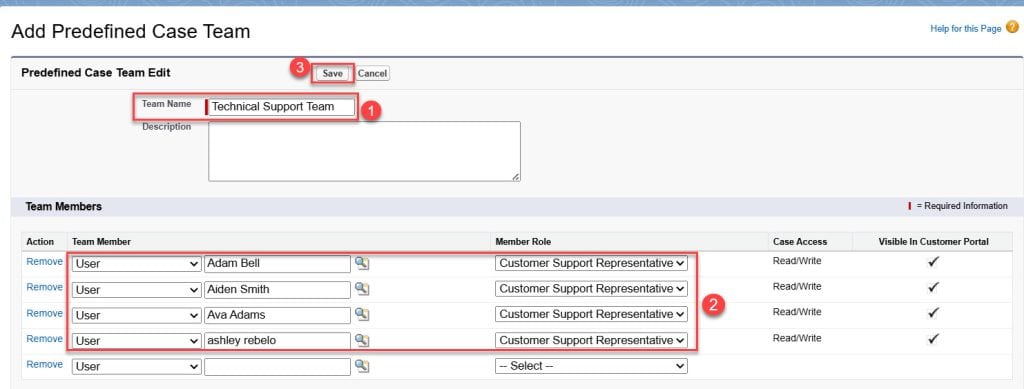
Adding Case Team Related List to the Case Page Layout
To manage case teams directly from a case record, you need to add the Case Team related list to the case page layout.
Steps to Add Case Team Related List
- Navigate to Case Page Layouts:
- Go to Setup > Object Manager.
- Select Case from the list of objects.
- Click on Page Layouts.
- Edit the Desired Page Layout:
- Click Edit next to the page layout you wish to modify.
- Add the Case Team Related List:
- In the Palette on the upper section, select Related Lists.
- Drag and drop the Case Team related list onto the desired position in the page layout.
- Save the Layout:
- Click Save to apply the changes.
Now, users can see and manage case team members directly from the case record.
Adding Members to a Case Team
With roles defined and the related list in place, you can add team members to collaborate on case resolution.
Steps to Add Team Members
- Open a Case Record:
- Navigate to the Cases tab.
- Select the case where you want to add team members.
- Add Team Members:
- In the Case Team related list, click Add.
- Search for Users or Contacts:
- Enter the name of the user you want to add as a team member.
- You can add internal users or contacts (if enabled).
- Assign a Team Role and Access Level:
- Team Role: Select the appropriate role from the dropdown (e.g., Support Agent).
- Case Access: The access level defaults based on the role but can be adjusted if necessary.
- Save:
- Click Save to add the team member to the case.
By adding team members, you enable collaborative efforts on case resolution, leveraging the strengths and expertise of various team members.
Creating Predefined Case Teams (Optional)
If you frequently add the same team members to cases, creating predefined case teams can streamline the process.
Steps to Create a Predefined Case Team
- Navigate to Predefined Case Teams:
- Go to Setup.
- In the Quick Find box, type Predefined Case Teams.
- Select Predefined Case Teams under Feature Settings > Service > Support Settings.
- Create a New Predefined Team:
- Click New.
- Define Team Details:
- Team Name: Enter a name for the team (e.g., Escalation Team).
- Description: Optionally, provide a description of the team’s purpose.
- Add Team Members:
- Click Add Team Members.
- Team Member: Search for and select users to add to the team.
- Team Role: Assign a role to each team member.
- Case Access: Set the access level for each member.
- Repeat for all team members you wish to add.
- Save:
- Click Save to create the predefined case team.
Adding a Predefined Case Team to a Case
- Open a Case Record:
- Navigate to the Cases tab and select a case.
- Add the Predefined Team:
- In the Case Team related list, click Add Team.
- Select the predefined team (e.g., Escalation Team).
- Click Save.
The predefined team members are now added to the case, saving time and ensuring consistency.
Conclusion
By effectively utilizing Case Teams in Salesforce Service Cloud, you enhance collaboration among support staff, ensuring that customer issues are resolved efficiently and effectively. Defining team roles, setting access levels, and adding team members to cases streamline the support process and improve customer satisfaction.