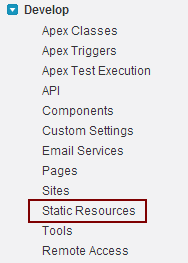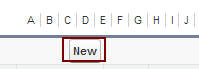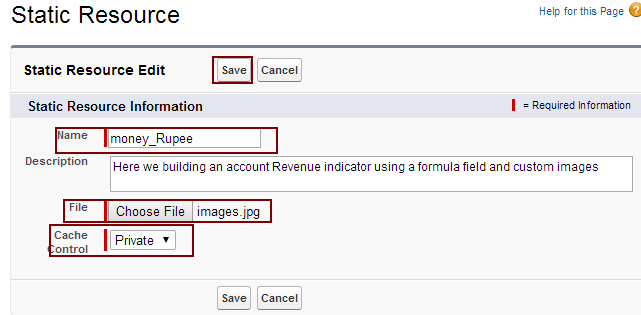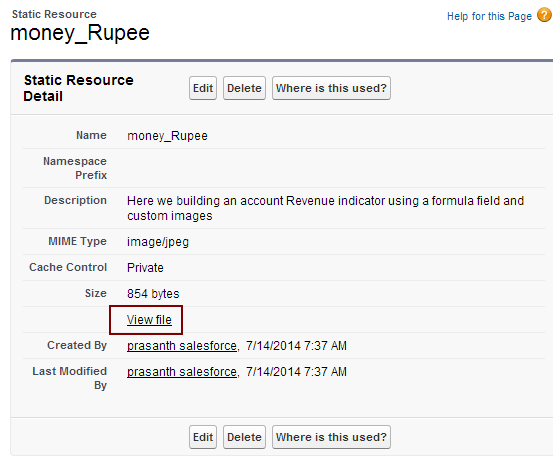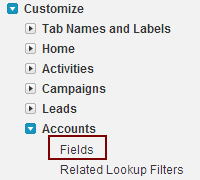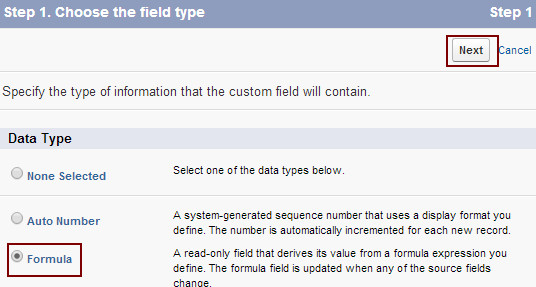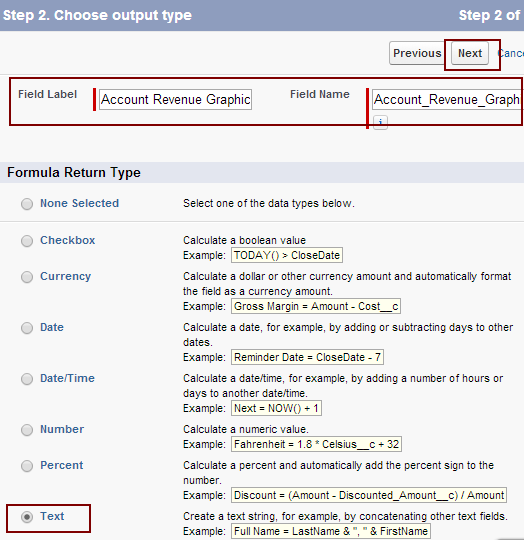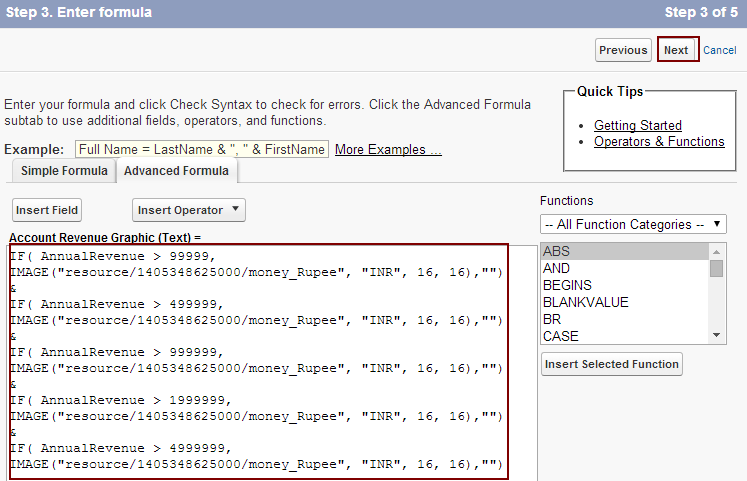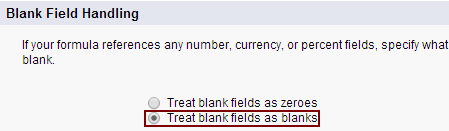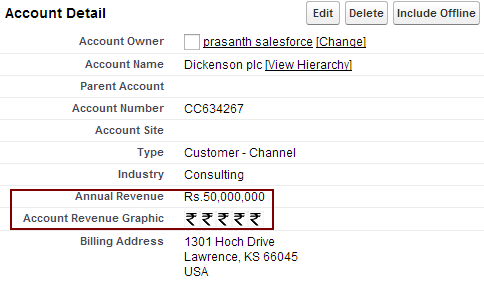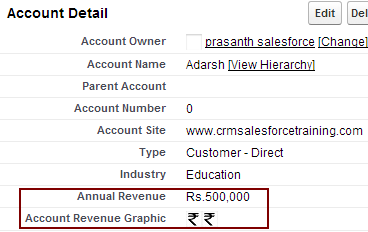Creating an Account Revenue Indicator : In our previous Salesforce Tutorial we have learned about How to display case priority flags depending on their priority. In this salesforce Training Tutorial we are going to learn about Creating an Account revenue indicator with formula field.
Creating an Account Revenue Indicator with Formula Field means we are using Indian rupee image that will repeated depending on the value of the account revenue. In generally we are planning to buy any product we observe the product is rated with STAR. If the product have 5 Stars the product seen to be excellent.
Here are we creating an incremental number of images from 1 to 5 that conveys the rating and ranking factor for account revenue.
Account Revenue is indicated with rupee images when a value is entered in the standard Account Revenue field. Here we have to create custom formula field to build a set of images from one to five. Rupee images will be allotted depending on the criteria we have given.
- Account Revenue greater than (or equal to ) 100, 000 = one rupee image.
- Account Revenue greater than (or equal to ) 500, 000 = two rupee image.
- Account Revenue greater than (or equal to ) 1 million= three rupee image.
- Account Revenue greater than (or equal to ) 2 million = Four rupee image.
- Account Revenue greater than (or equal to ) 5 million = Five rupee image.
Creating an Account Revenue Indicator
Follow the steps given below for creating an Account Revenue Indicator.
Before going to Static resources to store our rupee image create suitable rupee image symbol with 16*16 pixels. This image will be uploaded t0 static resources in our next step.
Go to Setup=>Develop=>Static Resources.
Select new button.
Now we are taken static resource page.
-
- Enter name as Creating an Account Revenue Indicator
- Enter description.
- Upload Rupee image file your local system.
- Make cache control as private.
- Save the settings.
Now click on View file to find image unique ID.
Copy and paste the ID shown above.
Now go to Setup=>Customize=>Accounts=>Fields=>New.
Now choose the field types as Formula.
Select Next button.
- Enter field label as Account Revenue graphic.
- Field name will be automatically generated.
- Select Text as Formula return type.
- Select next button.
Copy and paste the code shown below.
[codesyntax lang=”sql” lines_start=”0″ title=”Account Revenue indicator”]
IF( AnnualRevenue > 99999, IMAGE("/resource/1405348625000/money_Rupee", "$", 16, 16),"")
&
IF( AnnualRevenue > 499999, IMAGE("/resource/1405348625000/money_Rupee", "$", 16, 16),"")
&
IF( AnnualRevenue > 999999, IMAGE("/resource/1405348625000/money_Rupee", "$", 16, 16),"")
&
IF( AnnualRevenue > 1999999, IMAGE("/resource/1405348625000/money_Rupee", "$", 16, 16),"")
&
IF( AnnualRevenue > 4999999, IMAGE("/resource/1405348625000/money_Rupee", "$", 16, 16),"")[/codesyntax]
Now establish field level security to all profiles and add to page layouts page.
Now open any account in detail view and we observe Account Revenue Indicator with rupee images as shown below.
Account revenue for Adarsh Account name.