In this salesforce tutorial we are going to learn about creating new home page components. Salesforce.com home page layout consists of standard components like recent items, messages, alerts and custom components.
We can edit standard components in salesforce.com home page layout. If we want to create custom home page component follow the steps before creating custom home page components.
- If we want to create custom link component, we have to define home tab custom link first.
- For creating image component, upload the image to documents first.
- For creating visualforce page, create your VF page first.
Creating new home page components.
To create home page components go to Setup=>Create=>Home page components=>new.
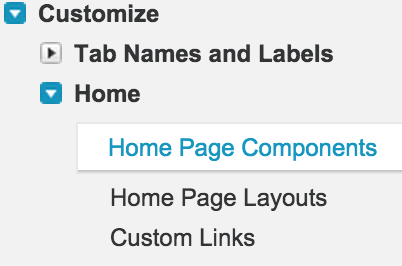
- Now click o New button to create new home page component.

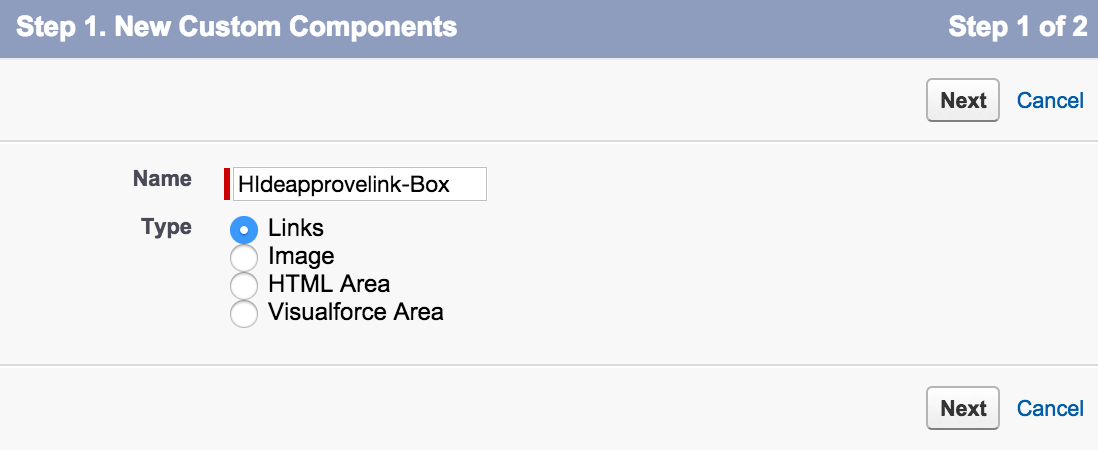
Click on new button to create new home page component. Now a new page will be opened where we have to enter all the details as shown below.
- Enter the name as Hideapprovelink-Box.
- Select the type as link.
- Select next button.
- Select the link Hideapprovallink which has been created in our first step.
- Finally click on Save button.
Adding Home page component to home page layout
Go to Setup=>Customize=>Home=>Home page layout.
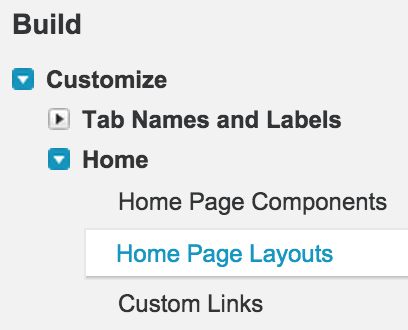
Click on home page layouts link as shown above. A new page will be opened to create new home page layout, to edit the default page layout. Now we have to edit the existing home page layout to add hideapprovallink-box to our home page layout.

- Click on Edit button.
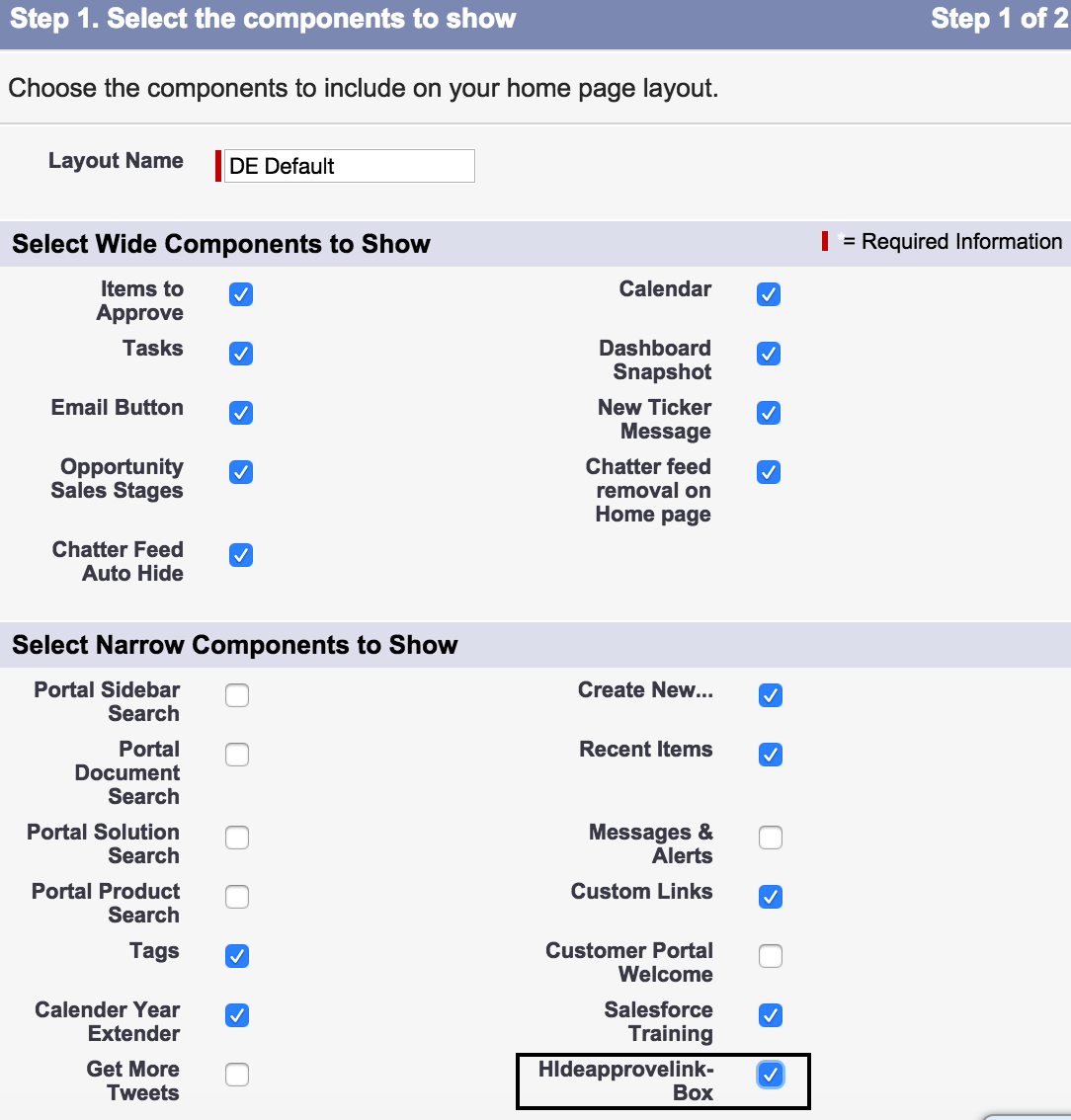
Now we can see approver / reject buttons in home page will be hidden.