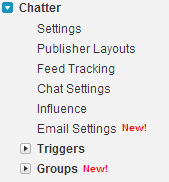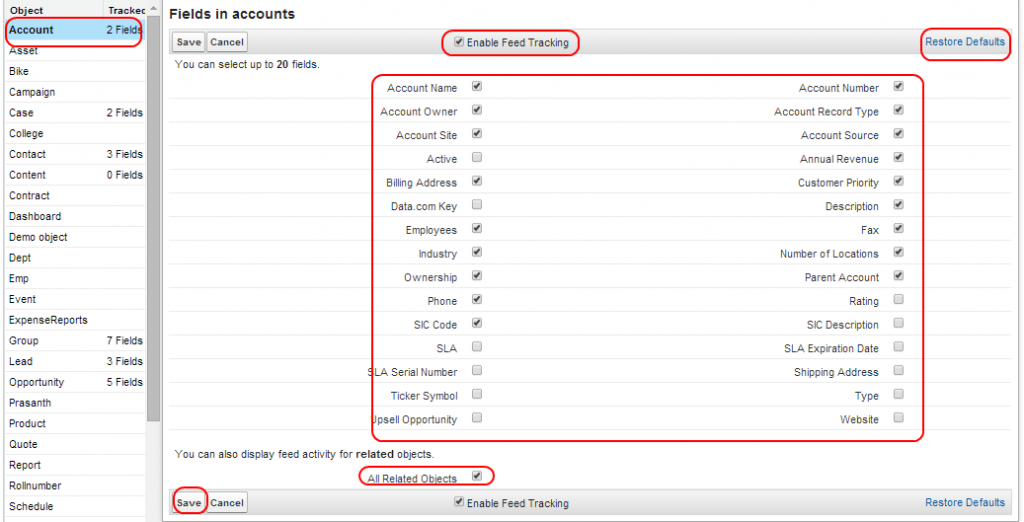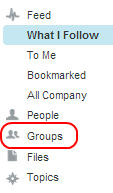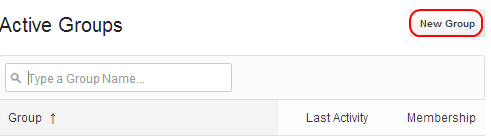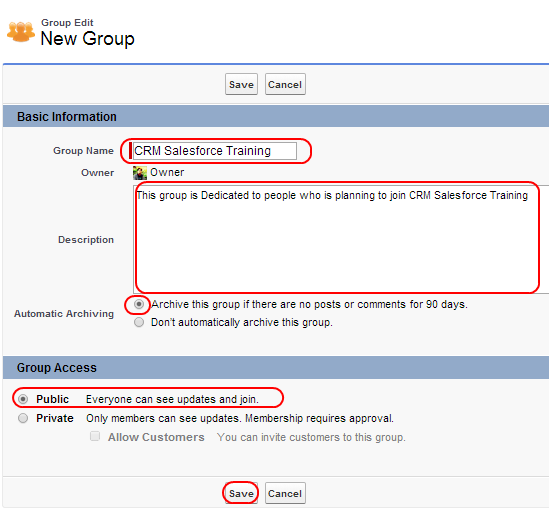Enabling Feed Tracking and Creating new Groups : In our previous Salesforce Training Tutorial we have learned about Salesforce Chatter Features and in this Salesforce Tutorial we are going to learn about How to enable Feed Tracking in Salesforce Chatter and how to create new Group in salesforce Chatter.
Enabling Feed Tracking and Creating new Groups
How to enable Feed Tracking in Salesforce Chatter ?
Enabling feed tracking in salesforce Chatter makes us to get real time updates from selected objects, field and records when there is a change in that objects.
To enable feed Tracking go to Setup=>Customize=>Chatter=>Feed Tracking.
Select Feed Tracking. Administrator can enable Feed Tracking by checking check box.
Select custom Object first and then Select fields as shown above. We can select fields up to 20 only for feed tracking. After selecting fields finally select Save Button.
We can also restore default settings by selecting Default Settings buttons as shown above. We can also check All related Objects check box to display feeds .
How to create new group in Salesforce Chatter ?
Creating new group in Salesforce Chatter can be used to make conversation with project members. Generally in salesforce chatter we can create two types of groups they are .
- Public Group :- In public group any one can join, chat and add files.
- Private Group :- To join in Private group permission must be granted from Group owner. Only group members can chat, add files in this group.
To create new group in salesforce Chatter go to Chatter Tab=>Groups.
Select Groups Button as shown above. Now Select New Group.
Enter group name
Make the group as Public by granting Group access and finally Save the settings.