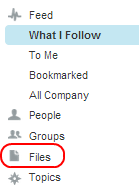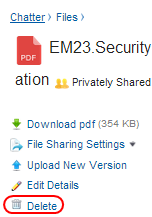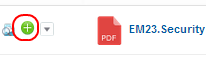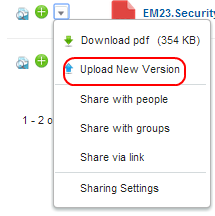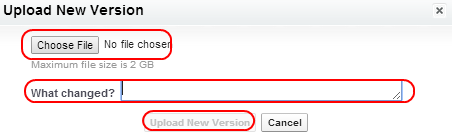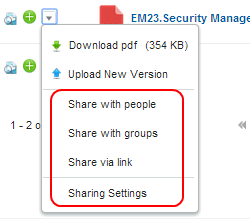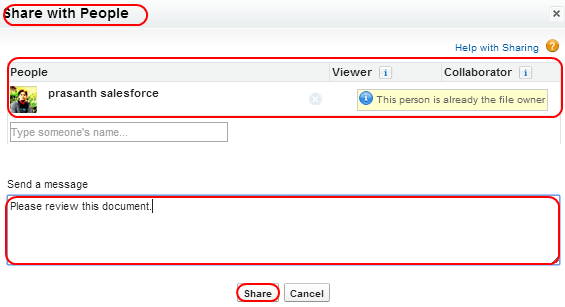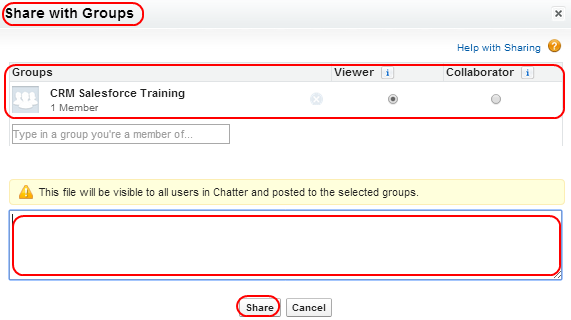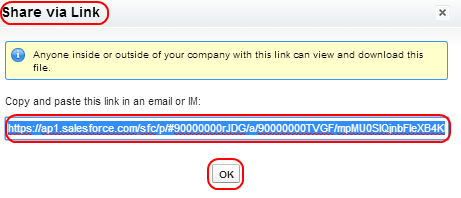Salesforce File Storage: In our Previous Salesforce Training Tutorial we have learned about How to enable Feed Tracking and how to create new group in Salesforce chatter. In this Salesforce tutorial we are going to learn about Salesforce file storage through Chatter files like how to upload a file, How to delete a file, How to follow a file, Version control of a file, Sharing files with people, Sharing files with group, sharing files with a link.
Salesforce File Storage through Chatter
How to upload a file through Chatter Files ?
In Salesforce.com we can upload files to cloud in different ways. Uploading files through Chatter files is one of the method to store data in salesforce.com
Now go to Chatter Tab.
We can upload files from our local machine by using Files tab as shown below.
Select Files Button to upload new files to the cloud. Files which are uploaded to the cloud can be shared, can be deleted and can be modified.
Select Upload Files button to upload files to the cloud. Then browse for the file in the local system and select Upload button then the file file will be uploaded and uploaded file will be shown as below.
How to Delete a File ?
To delete a file go to Chatter Tab=>Files.
Now open the file that to be deleted in detailed view and window will be opened in right side with options as shown below.
Select Delete button.
How to follow a file ?
If we follow a file we can get updates in our chatter feeds on the home page and chatter page. To follow a file go to Files in Chatter Tab.
Select (+) to follow as shown above.
Version Control For Chatter Files
Salesforce.com provides the best features which is version control for chatter files. With version control we can easily identify the latest version of the files uploaded or updated recently in files.
Now go to Files and open a file.
When we select Upload new version we can upload new version of a file.
Sharing Files
Sharing Files can be done with people, with groups and via link.
Sharing Files with People.
Share files with Group
Share Files Via Link
Copy the link and paste in an email or any web page.
When sharing a files with users and a group we can set two types of permissions they are
- Viewer : Viewers can view, download and share the file.
- Collaborator: Collaborators can view, edit, download, share , can change permissions, can upload new version.