Salesforce License Types are the building blocks for access of users, roles and data. Licenses comes in type which offers certain capabilities to offer a user can do this functionality so administrator could give Salesforce access with all department on the same place like sales, marketing or customer support etc.
These offerings run the total end of full-access licenses incl Sales & Service Cloud, right through to more limited-access options such as Salesforce Platform licences and even community-based licensing (for external partners). And knowing the differences between them ensures your SharePoint Online license management, cost control and secure provision of right access for users in organization.
In Salesforce, not all license types allow unrestricted transitions between different user licenses. This guide covers license transition limitations, troubleshooting steps, and essential tips for Salesforce administrators.
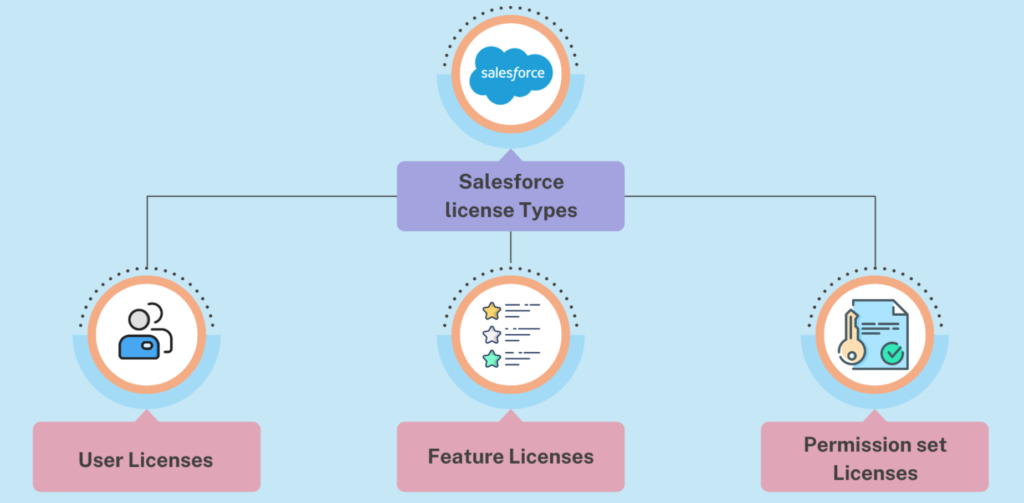
In Salesforce, user licenses, feature licenses, and permission set licenses each play a unique role in defining user access and functionality.
- User Licenses: These determine the overall access level a user has within Salesforce, such as full CRM access for sales or service roles (e.g., Sales Cloud or Service Cloud) or limited access for custom apps via the Salesforce Platform license.
- Feature Licenses: These licenses are additional entitlements that allow specific capabilities beyond a user’s primary license, such as access to Salesforce CPQ, Knowledge, or Marketing Cloud. They grant access to features not tied to a single application but available across the platform.
- Permission Set Licenses: These allow admins to assign specific permissions to users without changing their user license. For example, a user may have a Sales Cloud license but gain additional permissions for specific features (like Einstein Analytics) through a permission set license.
| License Type | Description | Examples |
|---|---|---|
| User License | Defines primary access level across Salesforce services. | Sales Cloud, Service Cloud |
| Feature License | Adds specific capabilities to enhance user functionality. | Salesforce CPQ, Knowledge |
| Permission Set License | Allows granular permissions for specific features without changing user license type. | Einstein Analytics, Encryption |
These license types work together to give administrators flexibility in managing access while optimizing for both functionality and security.
Different Salesforce License Types and Transition Restrictions
Salesforce licenses, each with specific roles and permissions, are grouped to limit which transitions are allowed. The table below outlines which transitions are permissible:
| License Type | Allowed Transitions | Restrictions |
|---|---|---|
| Core (e.g., Sales Cloud) | Core to Core (e.g., Sales Cloud → Platform) | No transition to Community or Chatter licenses |
| Chatter Licenses | Upgrade to Core license (e.g., Chatter Free to Salesforce) | Downgrade from Core to Chatter-only is not possible |
| Community Licenses | Community to Partner Community | Cannot transition to Core licenses or Chatter Plus |
| Partner Community | Upgrade within Community levels only | Cannot transition to Core, Platform, or Chatter-only |
| Salesforce Platform | Platform to Core (CRM features upgrade) | Limited CRM functionality; requires upgrade for full access to Sales/Service Cloud |
These limitations ensure access levels and feature sets are maintained, preventing data access inconsistencies between user groups.
Step-by-Step Guide to Switching License Types
Step 1: Determine License Compatibility
To check the current license type:
- Navigate to Setup > Users > User Detail.
- Use the table above to determine if the target license type is compatible for transition.
Step 2: Modify User Profile for Compatible License
If the license is compatible:
- Update Profile Permissions: Go to Setup > Profiles and select the profile aligned with the new license.
- Save and Assign Profile: On the user’s page, select the new license type and verify profile permissions meet role requirements.
Step 3: Unsupported Transitions – Deactivate and Recreate User
For restricted transitions (e.g., core to Chatter), deactivate the existing user and create a new account:
- Change the username (e.g., add “_old” as a suffix).
- Deactivate the original account.
- Create a new user with the desired license and assign the appropriate profile.
Salesforce License Management Best Practices
| Best Practice | Description |
|---|---|
| License Optimization | Assign roles based on access needs; users without CRM needs may use Salesforce Platform licenses to reduce costs. |
| Regular Audits | Review user roles, license assignments, and permissions to ensure compliance and cost-effectiveness. |
| Metadata Management | Utilize Salesforce CLI and version control to manage changes, especially useful for large organizations and CI/CD setups. |
By following these best practices, Salesforce administrators can avoid over-licensing, saving costs while maintaining compliance.
4. Common License Transition Issues and Solutions
| Issue | Solution |
|---|---|
| Invalid Profile Permissions | After switching, verify that all permissions align with the new license’s capabilities. |
| Inconsistent Naming Standards | Ensure consistent naming across environments, especially when deploying packages. |
| Recreate Scratch Org if Needed | For unsupported configurations, recreate the scratch org to apply necessary settings. |
Conclusion
Salesforce’s license restrictions ensure data security and prevent access inconsistencies. By following best practices and adhering to license transition limitations, administrators can effectively manage user access, optimize costs, and maintain a streamlined development environment. For more details on specific license types, refer to Salesforce Help.