Salesforce Marketing Cloud is a complete digital marketing platform that allows businesses to build, manage, and optimize personalized customer experiences across all digital channels. In this complete guide, we will discuss all aspects of Salesforce Marketing Cloud (SFMC) and provide beginners with step-by-step instructions and examples.
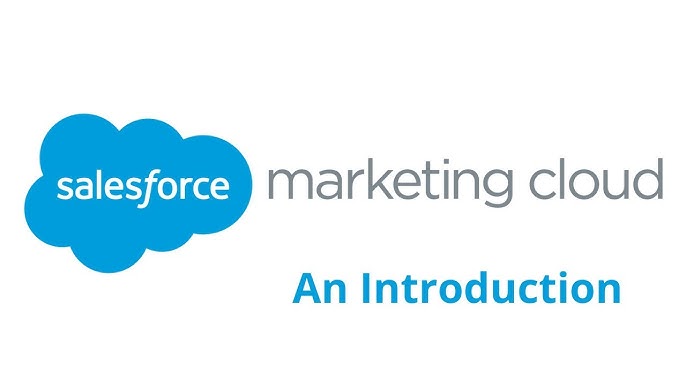
Chapter 1: What is Salesforce Marketing Cloud?
Salesforce Marketing Cloud is a powerful digital marketing platform that helps businesses plan, personalize, and optimize customer interactions. It provides email marketing, mobile messaging, social media engagement, advertising, and data management tools all in one platform.
Salesforce Marketing Cloud | Key Features
- Omnichannel Marketing: Interact with consumers via email, mobile, social networks, and the web.
- Personalization: Leverage customer data for personalized content delivery.
- Automation: Automate marketing campaigns and customer journeys.
- Analytics: Monitor and examine campaign results in real-time.
- Integration: Seamless integration with Salesforce CRM and other third-party systems.
Background and Benefits of Using Salesforce Marketing Cloud
- Integrated Customer View: All customer data in one place for unified experiences.
- Scalability: Scales for businesses of all sizes.
- Customizability: Adapt the platform to meet specific business requirements.
- AI Features: Use Salesforce Einstein for predictive analytics and smart insights.
Chapter 2: Email Studio – An Introduction
Email Studio is the email marketing component of Salesforce Marketing Cloud. It enables businesses to design, customize, and dispatch targeted email campaigns.
Step 1: Access Email Studio
1. Log in to Salesforce Marketing Cloud.
2. Navigate to the “Email Studio” tab from the main dashboard.
Step 2: Create an Email Campaign
- New Email: Click “Create” and choose a template or start from scratch.
- Design: Use the drag-and-drop editor to add text, images, buttons, and personalization strings.
Step 3: Sending Your Email
Choose the target audience (Subscriber List or Data Extension), configure send options, and click “Send.” You can schedule the send for a later time or send it immediately.
Example: Launch an email campaign for a product launch by scheduling emails for interested subscribers, personalized with their names and preferences.
Chapter 3: Creating Customer Engagement with Mobile Studio
Mobile Studio allows businesses to engage customers via SMS, push notifications, and group texts, ensuring constant connectivity on mobile devices.
Step 1: Access Mobile Studio
1. Log in to Salesforce Marketing Cloud.
2. Navigate to “Mobile Studio” and begin setting up your campaign.
Step 2: Creating and Configuring SMS Messages
- Set up short codes: Configure short codes for sending SMS messages.
- Create mobile subscriber lists: Import or create a list of mobile subscribers.
- Compose message: Write an SMS message and schedule it.
Example: Send an SMS to customers with a discount code for a flash sale, encouraging immediate action.
Chapter 4: Social Studio for Social Media Management
With Social Studio, you can manage your social accounts, schedule posts, and interact with your audience in real-time.
Step 1: Access Social Studio
Log in to SFMC and access the “Social Studio” tab.
Step 2: Link Social Accounts
Connect your Facebook, Instagram, LinkedIn, and Twitter accounts to manage them from one interface.
Step 3: Scheduling Posts
Create new posts, schedule them for future publication, and monitor engagement in real-time.
Example: Plan a week of automated social media posts to promote a new service and ensure consistent brand presence.
Chapter 5: Ad Campaigns in Advertising Studio
Advertising Studio helps businesses create targeted ad campaigns integrated with other marketing programs.
Step 1: Create a Targeted Audience
1. Log in and access the “Advertising Studio” tab.
2. Create new audiences based on data extensions or subscriber lists, using segmentation criteria like geography or purchase history.
Step 2: Create an Ad
- Select an ad platform (Facebook, Google Ads, etc.).
- Create compelling copy and add engaging media.
- Set your budget and schedule the campaign.
Example: Run a retargeting ad on Facebook to encourage past customers to return and purchase related products.
Chapter 6: Creating Customer Journeys with Journey Builder
Journey Builder is the tool used to automate personalized customer experiences across multiple channels.
Step 1: Set Up a New Journey
Navigate to the “Journey Builder” tab, create a new journey, and select a journey type such as Welcome Series or Abandoned Cart.
Step 2: Build the Journey
Define the entry source, add email and SMS activities, and configure the timing and goals for the journey.
Example: Create a welcome journey that sends a series of emails over a week, introducingnew subscribers to your brand and explaining how they can engage with your business.
Chapter 7: Automating with Automation Studio
Automation Studio helps automate repetitive tasks such as data imports, email sends, and customer segmentation, ensuring more efficient marketing efforts.
Step 1: Access Automation Studio
Navigate to the “Automation Studio” tab and set up new automations based on your desired triggers (e.g., scheduled or data-driven triggers).
Step 2: Creating an Automation
- Select a trigger (schedule or file drop).
- Add activities like data extraction, email sends, or data imports.
- Configure and activate the automation.
Example: Automate a daily email campaign that pulls data from your CRM at midnight and sends a personalized email at 8 AM to new customers.
Chapter 8: Structuring Data with Contact Builder
Contact Builder helps organize and manage customer data in Salesforce Marketing Cloud, making it easier to target specific audiences.
Step 1: Creating Data Extensions
- Create a new data extension and define fields such as email, name, and purchase history.
- Set up relationships between data extensions to create a more connected data environment.
Example: Develop a data extension for customers who sign up for newsletters, linking their purchase history to personalize future marketing efforts.
Chapter 9: Building Audiences with Audience Builder
Audience Builder allows you to segment customers into targeted groups for more personalized marketing campaigns.
Step 1: Create a New Audience
Navigate to “Audience Builder” and define segmentation criteria like demographics, purchase history, or email engagement.
Example: Segment customers who haven’t made a purchase in six months and send them a re-engagement offer via email.
Chapter 10: Content Creation in Content Builder
Content Builder is the cross-channel content management tool that helps you create and manage emails, mobile messages, and social media posts in one place.
Step 1: Create Content Blocks
Create content blocks such as text, images, or dynamic content. Use personalization rules to make each block relevant to the recipient.
Example: Create a dynamic email banner that displays different products based on the customer’s purchase history.
Chapter 11: Data Management and Integration
Salesforce Marketing Cloud enables seamless data integration from various sources, allowing you to manage all your customer data in one platform.
Step 1: Import Data
Use Automation Studio to configure data imports from external databases, CRM systems, or other platforms.
Step 2: Integrating Salesforce CRM
Enable integration between Salesforce CRM and SFMC to map CRM data fields to Marketing Cloud data extensions.
Step 3: API Integration
Use REST or SOAP APIs to connect Salesforce Marketing Cloud with other external applications.
Example: Automatically import purchase data from your e-commerce platform and send post-purchase emails through SFMC.
Chapter 12: Analytics and Reporting
SFMC provides powerful analytics and reporting tools to track the performance of marketing campaigns.
Step 1: Run Reports
Use Analytics Builder to generate default reports like Email Results or Journey Reports, or create custom reports for deeper insights.
Step 2: Custom Analytics
Use the Custom Query Builder to tailor reports and create visualizations like charts and graphs to better analyze data.
Example: Generate a report on your last five email campaigns to analyze open rates and conversions.
Chapter 13: Salesforce Marketing Cloud Best Practices
Personalization
Use dynamic content and segmentation to deliver personalized experiences based on customer behavior.
Testing
Conduct A/B testing for subject lines, send times, and content to optimize your campaigns.
Compliance
Ensure compliance with data privacy regulations like GDPR and CAN-SPAM by offering clear opt-out options and safeguarding customer data.
Conclusion
Salesforce Marketing Cloud enables businesses to run multichannel marketing campaigns, automate tasks, and personalize customer experiences. This beginner-friendly tutorial offers step-by-step guidance for mastering SFMC, from creating emails and automating journeys to analyzing campaign performance. By following best practices and leveraging the full power of SFMC, marketers can drive customer engagement and business growth.