Adding Facebook Account to Salesforce.com
In our previous Salesforce Tutorial we have learned about the process of Facebook integration with salesforce.com and also we learned about how to downlaod and install social media in to salesforce.com usign app exchange.In this Salesforce Training Tutorial we learn about Adding Facebook Account to Salesforce.com.
Adding Facebook Account to Salesforce.com
Open Salesforce for Social media application .
- Now go to Social Setup Tab.
Social Setup Tab contains facebook and Twitter social media accounts. Through Social setup only we can add new facebook account to Salesforce.com account.
- Select Facebook link as shown below.
- Now select New link for Adding Facebook Account to Salesforce.com.
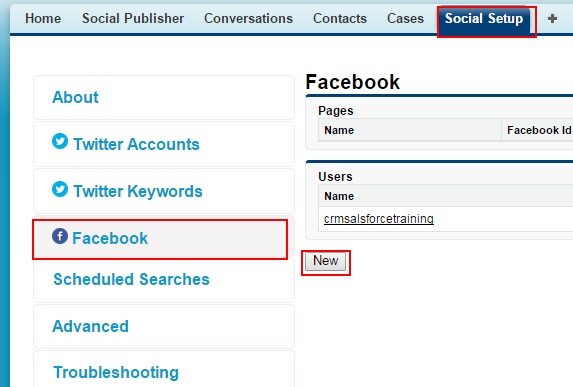
When we click on new new we are redirect to new page where we have enter name and click on save button.
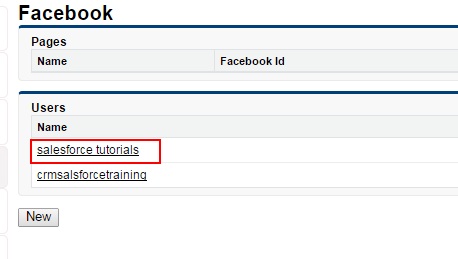
Now click on the name that you created from above step.
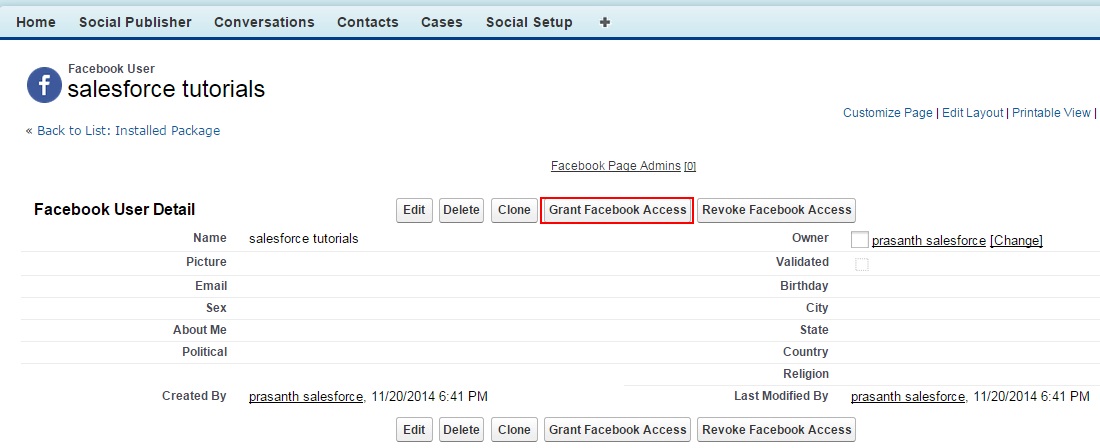
Now we have to grant facebook access with salesforce.com. Click on Grant facebook Access to add facebook to salesforce.com

A new page will be opened to accept the redirection. And finally accept all settings of facebook to integrate with facebook.com