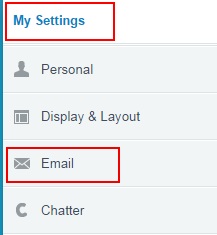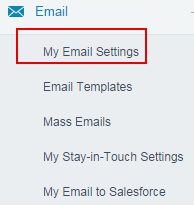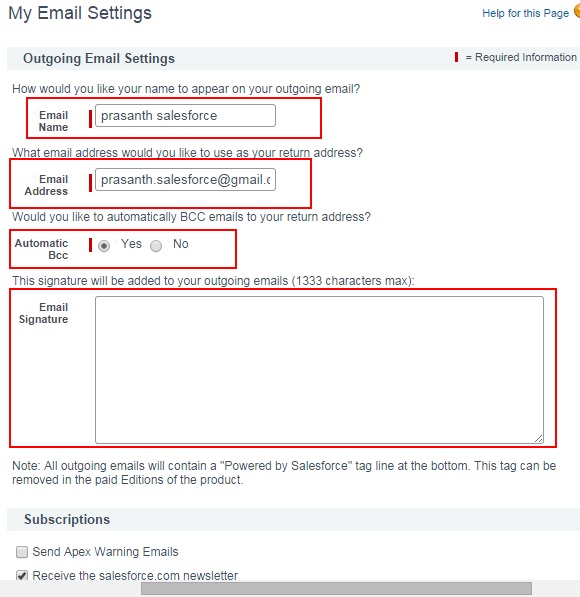Edit Email Settings in Salesforce.com
In our previous Salesforce administration tutorial we have learned about How to download our personal salesforce login history in CSV format. In this Salesforce Training Tutorial we are going to learn about How to edit our email settings in Salesforce.com. Editing our email settings is nothing but changing settings to our outgoing emails. Following are the settings can be made.
- We can change our email name in our outgoing email.
- We can edit our email that appears.
- We can select the option to send BCC emails automatically or not.
- We can enable our signature in our outgoing emails.
How to Edit Email Settings in Salesforce.com.
To edit Email Settings in Salesforce.com follow the steps given below.
- Go to your name=>My settings.
Now go to My Settings=>Email.
Now click on My email settings link as shown above. When we click on my email settings we are redirected to new page to edit our email settings in salesforce.com.
From above screenshot we have to section they are Outgoing email settings and Subscriptions. In outgoing email settings we can change our name, email address, Can add BCC emails and signature to our emails. In subscription section leaves the options as default and click on Save button finally.