In this Salesforce tutorial we are going to learn about the custom field type “Picklist”. In general all we know about picklist. In Salesforce also the description is same Picklist allows to contain multiple values and pick One among them or Multiple among them.
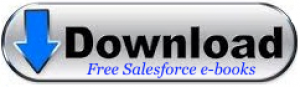
A picklist in Salesforce is a field type that allows users to choose from a set of values that you define. It functions similarly to a dropdown list, making it easy for users to find and select the exact value when filling in fields. This minimizes errors throughout data entry by ensuring consistency. It is one of the most powerful features in Salesforce, helping achieve standardization and accuracy in records.
Salesforce Picklists In Detail
Salesforce offers different types of picklist fields to meet various data entry needs:
Different Types of Picklists in Salesforce
1. Standard Picklist
These are standard picklists provided by Salesforce for certain objects like Lead Status, Opportunity Stage, and Case Status.
Example: The “Industry” field on a lead or account object (e.g., Technology, Finance, Healthcare).
2. Custom Picklist
These are created by administrators to fit specific business requirements. Administrators can assign custom values to make the data entry process aligned with the organization’s needs.
Example: A custom picklist field called “Customer Satisfaction” with values like “Very Satisfied”, “Satisfied”, “Neutral”, and “Unsatisfied”.
3. Multi-Select Picklist
This type allows users to choose multiple options from a predefined list of values.
Example: A “Preferred Contact Method” field where users can select both “Email” and “Phone”.
Features of Picklists in Salesforce
Predefined Values
Picklists offer predefined values for users to select from, which ensures data integrity by permitting only known values in the field.
Field Dependency
Picklists can be set up as dependent on other picklists. For example, if you have a picklist for “Country”, you can create a dependent picklist for “State” that shows states relevant to the selected country.
Global Picklist Value Set
Admins can create a list of values that can be reused across multiple fields and objects, ensuring consistency throughout the organization. If changes are needed, the value set needs to be updated only once.
Validation Rules
Picklist values can be used in validation rules to enforce certain requirements. For example, a “Lead Status” cannot be set to “Qualified” without a valid value for “Product Interest”.
Advantages of Picklists in Salesforce
Data Consistency
Picklists help reduce typos and variations during data entry since users can only choose from predefined options. This guarantees consistent data, e.g., users cannot enter both “CA” and “California” inconsistently.
Ease of Use
Users find it easier to select values from a dropdown list rather than typing them out, making data entry faster and more reliable.
Customizable
Admins can tailor the picklist options to meet specific needs, and add, delete, or reorder values as business priorities change.
Conditional Logic
Picklists also support dependent fields, adding conditional logic for dynamic content based on user inputs.
Limitations of Picklists
Multi-Select Complexity
Multi-select picklists can complicate reporting and automations (like Process Builder or validation rules). Each combination of selected values is treated as its own record.
Static Values
Picklist values are static and must be manually updated by an administrator. Frequent changes can become tedious and time-consuming.
Limited Value Count
Salesforce limits the number of values per picklist to ensure performance. For most cases, this limit is 1000 values per picklist.
Complex Data Updates
Updating picklist values across large datasets can be complex. Renaming a value means that all related records must also be updated, requiring careful planning.
Ways to Implement Picklists in Salesforce
Lead Status Tracking
The “Lead Status” field can use a picklist with values like ‘New’, ‘Working’, ‘Qualified’, and ‘Closed’ to help track the status of leads.
Account Type Classification
The “Account Type” picklist can classify an account as “Prospect,” “Customer,” or similar, helping with segmentation.
Product Interests
Use a picklist for “Product Interest” on an opportunity record to indicate the product or service a customer is interested in.
How to Create a Picklist in Salesforce
- Navigate to Setup: Click the gear icon in the top right and choose Setup.
- Select Object Manager: Use the Quick Find Box to type in “Object Manager”.
- Choose an Object: Select the object (e.g., Account, Opportunity) for which you want to create a picklist.
- Create a New Field: Click on “Fields & Relationships”, then click “New”. Select “Picklist” as the field type.
- Enter Values: Enter the picklist values manually or use a predefined global value set.
- Save: Click “Save” to add the new picklist field.
Creation of Picklist.
Here we are creating Picklist for Country and Continent. Picklist is a field type in which it allows to contain values and pick one value.
Steps to create Picklist.
Setup => Build => Create => Objects => Custom field ans Relationships => New => Picklist
Now we are creating picklist for Country and Continent. Enter the details as given below for Country Picklist.
Enter the country names. One country name for each line and select Next.
Select all Check box and click next.
Select Save.
Now create Picklist for Continent.
Field Dependency.
Here we want to establish the field dependency across the two fields Continent and Country.
Controlling Field : The value in dependency controls the value of the dependent field.
Dependency field : The vale on Dependency field depends on value of the Controlling field.
Now we are going to create Controlling field and Dependent field.
Go to Setup => Build => Create => Objects => Custom field ans Relationships => Field Dependency.
Double Click on the list to select or select include or exclude.