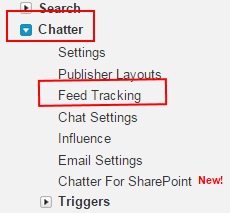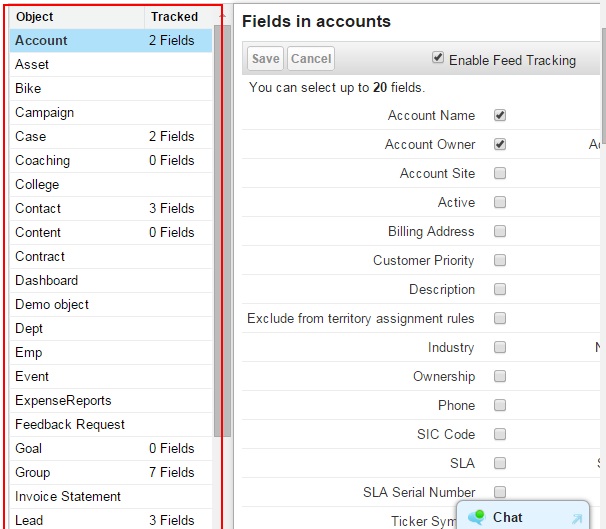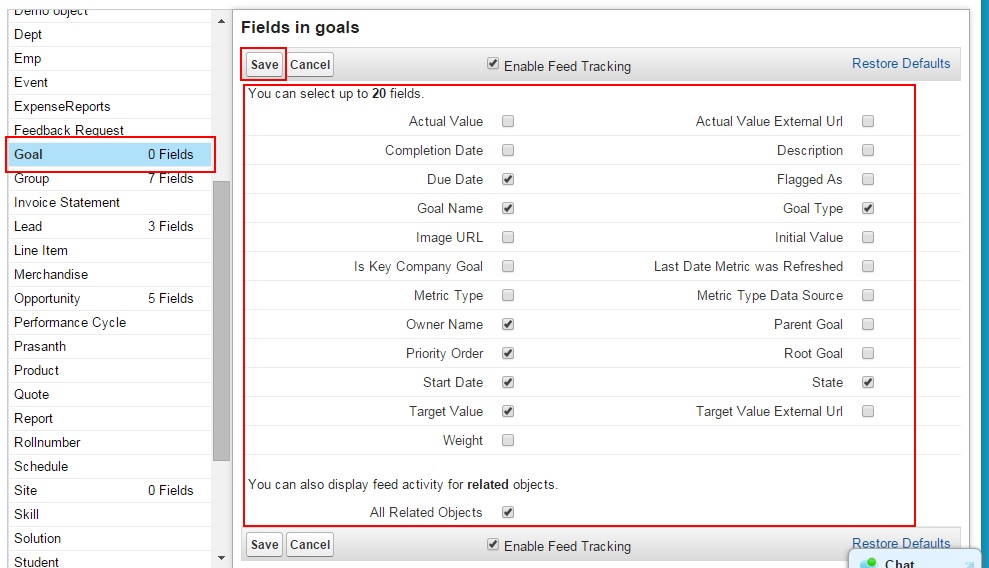Tracking Feeds For Goals in Salesforce.com
In our previous Salesforce Training Tutorial we have learned about assigning publisher layout to a profile in Salesforce.com. Through this Salesforce.com Tutorial we are going to learn about Tracking Feeds For Goals in Salesforce.com.
When Goals and coaching feeds are enabled in Salesforce.com we get updates on these feeds. These updates can get notifications about important changes in goals and coaching so that we can notify to those specified people.
Tracking Feeds For Goals in Salesforce.com
Follow the steps to enable tracking feeds for goals and coaching in Salesforce.com.
- Go to Setup=>Customize=>Chatter=>Feed Tracking.
Click on feed Tracking to select the object that to be tracked.
- Now we are taken to new page where we have to select objects that to be tracked.
In the left handed side of the page we have list of all objects in chatter that to be tracked. Click on the Goal object as shown below.
From above screen we observed that “Zero” has been made to be tracked. Click on Goal object and go to fields in the goal object. Here we can make a selection upto 20 fields for feed tacking and click on Save button to save all settings.
Note :- Selecting Due Date, Goal name Owner name and Description are very helpful for feed tracking.